VoiceView Screen Reader
Hi, I am Vikki Vaughan, and in today's workshop we'll explore voice view, the feature that reads aloud items on our screen. It's nice to know that this helpful feature is built right into our Amazon Fire TV stick. Let's do a quick review of a few of the controls on our remote that we'll be using for this workshop. Near the top of our remote, we find a round four-way directional pad. When we're in a menu, we press the top of this round pad to move up the menu. When we want to move down the menu, we press the bottom of the pad.
Pressing the left side of the pad moves us to the left, while pressing the right side of the pad moves us to the right. The center of the pad is the select or Okay button. Below the pad from left to right, we have the back button, the home button, which has a little bump, and the last button on this row is the menu button. We'll jump right in by turning on voice view. Using our remote let's press and hold the back button and the menu button at the same time.
Now that you've had a chance to learn a bit with us, we'd like to learn more about you. Your email address, name, how you heard about Hadley, and your relationship to vision loss. Learning more will give us a better understanding of how to personalize Hadley just for you. And don't worry, everything you share with us online will be kept safe and secure. Of course, if you'd prefer to talk through these questions, we are just a phone call away at 800-323-4238.
Taking these few steps saves your preferences so you can continue right where you left off and track your progress every time you log on. Plus it connects you to the Hadley community and helps sustain our funding to keep Hadley free-of-charge. And last but not least, it gives you direct access to the Hadley team. So now is your chance to sign up and join us.
Explore
- Workshop

-
Tech It Out
Discussion
-
"I've gotten to know myself better"
Audio Podcast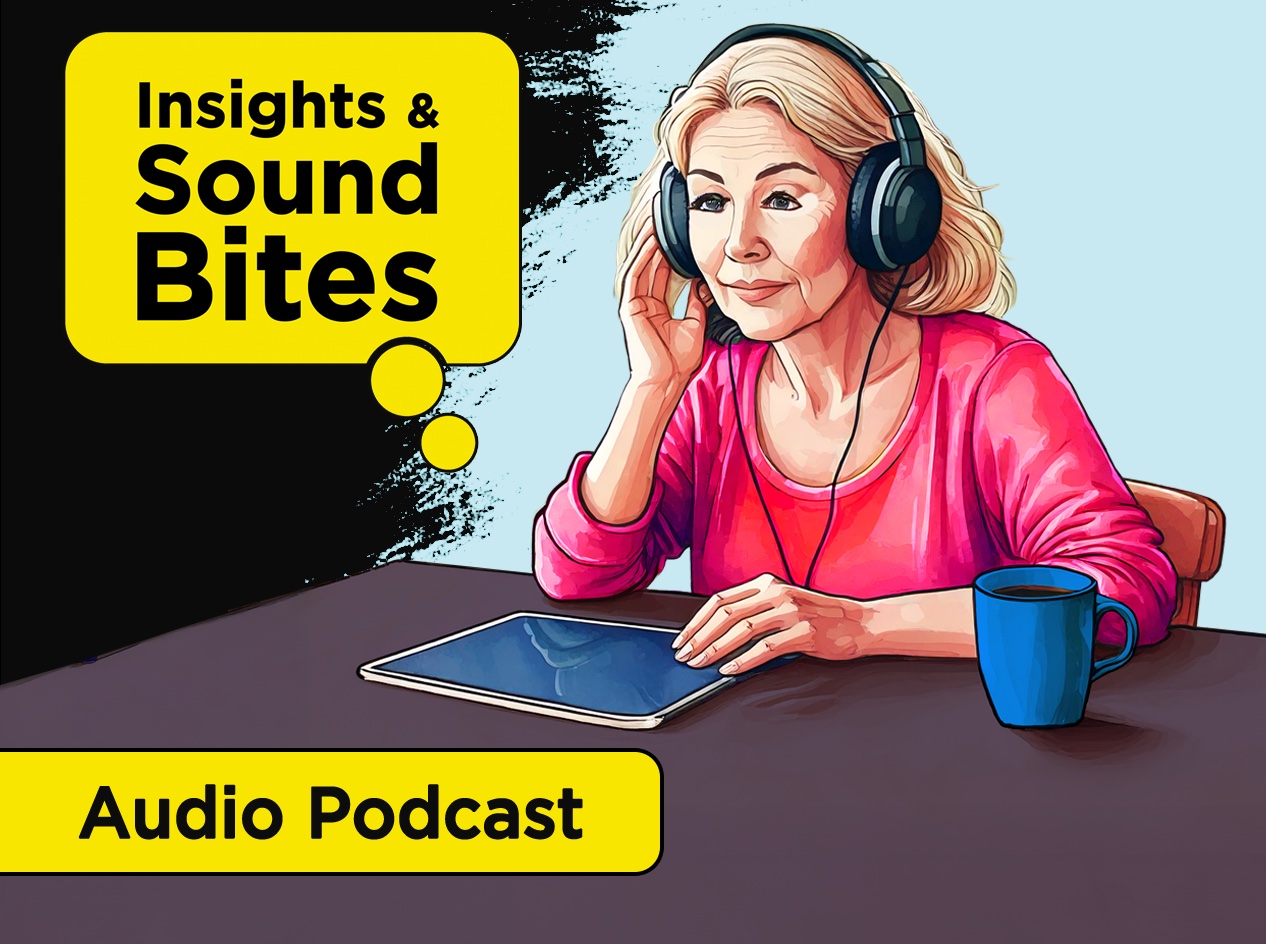
- Explore more
