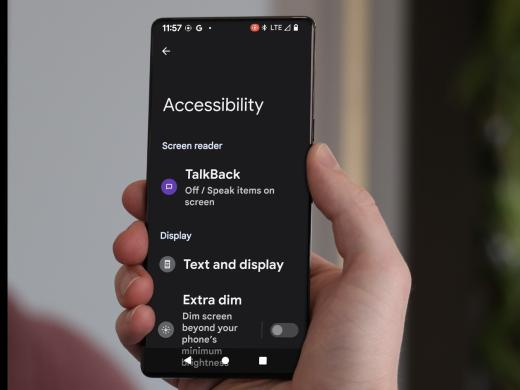Android Low Vision: Quick Zoom with Accessibility Button
Today we're going to check out a great way to temporarily magnify our screen using the accessibility button. This feature is built right into our phone and it lets us quickly zoom in on the screen and then zoom right back out again. Let's find out how it works.
First, we want to be sure our magnification shortcut is set up. On this phone, the shortcut has already been set up. By default the accessibility button is a small, floating button on the screen, but here it's been set to the navigation bar along the bottom edge of our screen. For more information on how to set the magnification shortcut to the accessibility button on your phone, check out the workshop in this series on magnifying the full screen using the accessibility button. And to learn how to make changes to the accessibility button, like its size and location, check out the resources by scrolling down below this workshop.
Now that you've had a chance to learn a bit with us, we'd like to learn more about you. Your email address, name, how you heard about Hadley, and your relationship to vision loss. Learning more will give us a better understanding of how to personalize Hadley just for you. And don't worry, everything you share with us online will be kept safe and secure. Of course, if you'd prefer to talk through these questions, we are just a phone call away at 800-323-4238.
Taking these few steps saves your preferences so you can continue right where you left off and track your progress every time you log on. Plus it connects you to the Hadley community and helps sustain our funding to keep Hadley free-of-charge. And last but not least, it gives you direct access to the Hadley team. So now is your chance to sign up and join us.
Explore
- Workshop
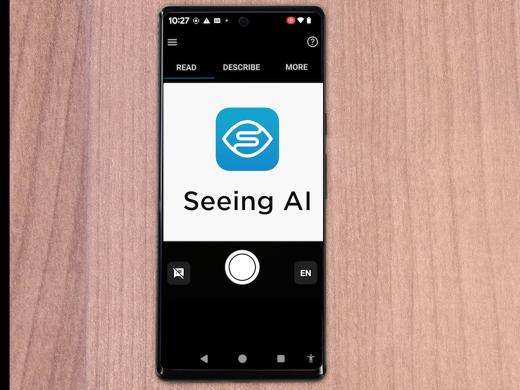
-
Tech It Out
Discussion
-
"Sometimes you can't help but laugh"
Audio Podcast
- Explore more