Android Low Vision: High Contrast Text
Today, we're going to check out the high contrast text feature, which makes text easier to see on busy or colorful backgrounds. Let's see how it works.
To turn on our high contrast text, we'll first head over to our settings app, which is right here on our home screen. We'll just tap on settings to open it. Great.
Now that our settings app is open, the next step is to open accessibility settings, so let's find accessibility in this list of options. We'll just scroll down, and here it is. We'll just tap right here on our accessibility button.
Now let's look under the display heading to find display size and text. On your phone, this option might say text and display. This is where we're going to find our high contrast text button, so let's tap to select it.
Now that you've had a chance to learn a bit with us, we'd like to learn more about you. Your email address, name, how you heard about Hadley, and your relationship to vision loss. Learning more will give us a better understanding of how to personalize Hadley just for you. And don't worry, everything you share with us online will be kept safe and secure. Of course, if you'd prefer to talk through these questions, we are just a phone call away at 800-323-4238.
Taking these few steps saves your preferences so you can continue right where you left off and track your progress every time you log on. Plus it connects you to the Hadley community and helps sustain our funding to keep Hadley free-of-charge. And last but not least, it gives you direct access to the Hadley team. So now is your chance to sign up and join us.
Explore
- Workshop
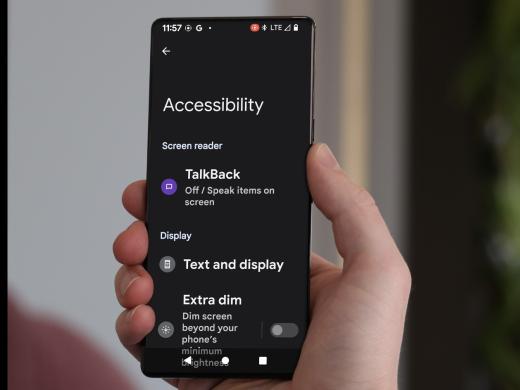
- Workshop

-
Tech It Out
Discussion
-
"I chose to educate myself"
Audio Podcast
- Explore more