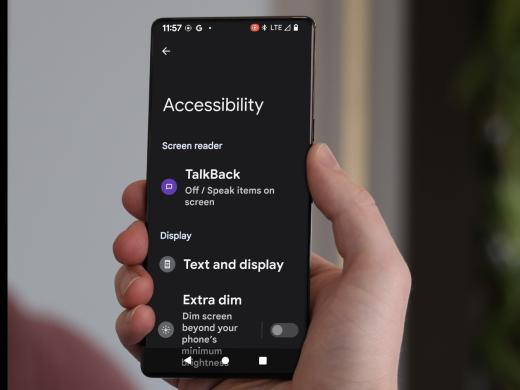Android Low Vision: Magnify Full and Partial Screen with Accessibility Button
Today we're going to check out how to use the magnification feature to switch between magnifying the full screen and magnifying just part of it.
Magnification is a built-in feature that's used to quickly zoom in so we can make things on the screen appear larger and easier to see. We learned how to set up magnification in another workshop in this series where we focused on the full screen.
To learn how to switch between the full and partial screen, let's start by heading over to the magnification settings which we'll find within our settings app. Settings is right here on the home screen, so we'll tap on it to open it.
Here we are in settings, and now we'll scroll down to find accessibility. And there it is. So we'll tap on accessibility to open it.
Now that you've had a chance to learn a bit with us, we'd like to learn more about you. Your email address, name, how you heard about Hadley, and your relationship to vision loss. Learning more will give us a better understanding of how to personalize Hadley just for you. And don't worry, everything you share with us online will be kept safe and secure. Of course, if you'd prefer to talk through these questions, we are just a phone call away at 800-323-4238.
Taking these few steps saves your preferences so you can continue right where you left off and track your progress every time you log on. Plus it connects you to the Hadley community and helps sustain our funding to keep Hadley free-of-charge. And last but not least, it gives you direct access to the Hadley team. So now is your chance to sign up and join us.
Explore
- Workshop
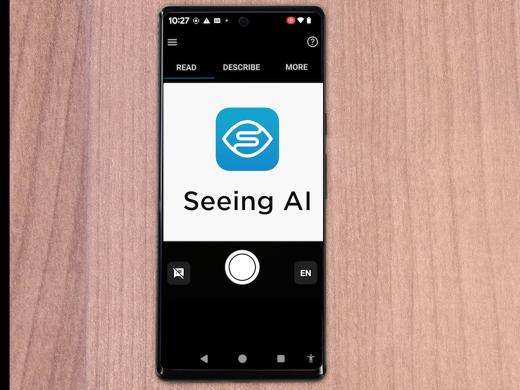
-
Tech It Out
Discussion
-
Be My Eyes: A Free Smart Phone App for Vision Loss
Audio Podcast
- Explore more