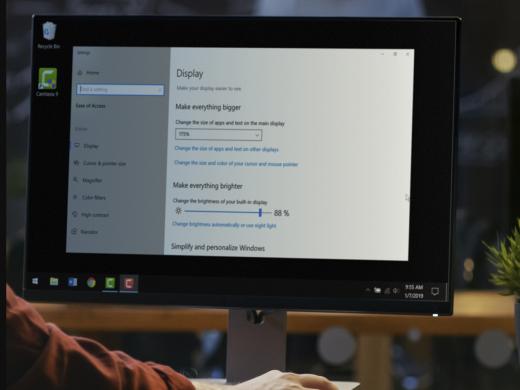Getting Online Low Vision: Low Vision in Chrome
I'm Vikki Vaughan, and today we'll learn how to activate built-in low vision options in our Chrome browser. This workshop is intended for users with low vision. If you use a screen reading program, be sure to check out our screen reading version of this workshop.
Let's start by locating the Chrome icon on our desktop and opening it. Now we'll move to our options menu, located in the top right corner of our browser. It looks like three gray dots in a vertical line. When we select it, a menu pops up. From here, we move down to our settings option and click to select it.
With this action, we've opened a new tab entitled settings. Now, if you're wondering where our original webpage is, not to worry. It's still open, but waiting in the background while we focus on the settings tab. That's one of the really cool features of our browser. We can have multiple tabs open at once.
Now that you've had a chance to learn a bit with us, we'd like to learn more about you. Your email address, name, how you heard about Hadley, and your relationship to vision loss. Learning more will give us a better understanding of how to personalize Hadley just for you. And don't worry, everything you share with us online will be kept safe and secure. Of course, if you'd prefer to talk through these questions, we are just a phone call away at 800-323-4238.
Taking these few steps saves your preferences so you can continue right where you left off and track your progress every time you log on. Plus it connects you to the Hadley community and helps sustain our funding to keep Hadley free-of-charge. And last but not least, it gives you direct access to the Hadley team. So now is your chance to sign up and join us.
Explore
-
Tech It Out
Discussion
-
Veterans Administration Services and Vision Loss
Audio Podcast
- Explore more