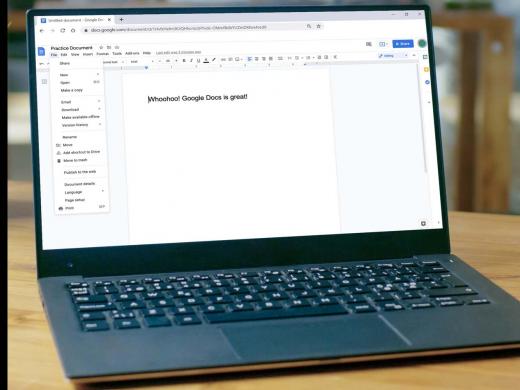Google Docs Screen Reader: Creating and Opening Documents
Ricky: Hello, my name is Ricky Enger and today we're going to get started with Google Docs by creating and opening documents. We're using the Chrome browser along with NVDA as our screen reader, but things are going to be pretty similar no matter which browser and screen reader we're using. So, we've got our shiny new Google account that we created in the first workshop, and it's finally time to do some cool stuff with it. We've got our Chrome browser open, so we'll use our Alt+D shortcut to go to the address bar.
Screen Reader: Toolbar, address and search bar, and it has auto complete Control+L address in search bar.
Ricky: And now, we'll type docs.google.com and press enter.
Screen Reader: Docs.google.com selected. Screen reader support enabled. Document busy blank. No text documents yet. Click + to create a new document.
Ricky: All right, then. Since our account is brand new, we don't have any files here yet. We'll change that soon enough. And when we do, they're going to be right here on this page.
Now that you've had a chance to learn a bit with us, we'd like to learn more about you. Your email address, name, how you heard about Hadley, and your relationship to vision loss. Learning more will give us a better understanding of how to personalize Hadley just for you. And don't worry, everything you share with us online will be kept safe and secure. Of course, if you'd prefer to talk through these questions, we are just a phone call away at 800-323-4238.
Taking these few steps saves your preferences so you can continue right where you left off and track your progress every time you log on. Plus it connects you to the Hadley community and helps sustain our funding to keep Hadley free-of-charge. And last but not least, it gives you direct access to the Hadley team. So now is your chance to sign up and join us.
Explore
- Workshop

-
Tech It Out
Discussion
-
"From why me? To why NOT me?"
Audio Podcast
- Explore more