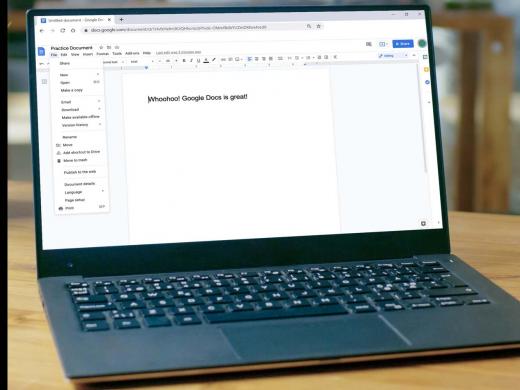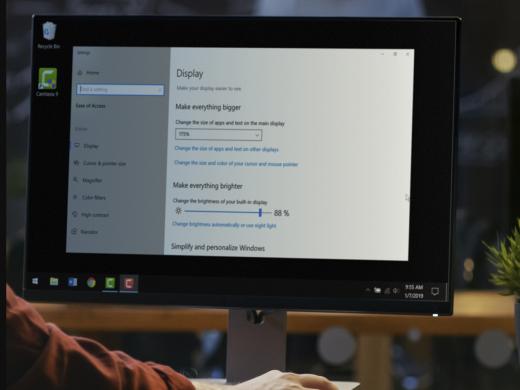Google Docs Screen Reader: Shortcuts Tips and Tricks
Ricky: Hello, my name is Ricky Enger and today, we're going to take a look at a few tips and tricks for making our Google Docs experience even better and more efficient. We'll be using the Chrome Web browser and the NVDA Screen Reader but things are gonna be pretty similar, no matter which browser and Screen Reader we're using. You know, Google Docs really is a powerful tool, and we've learned a lot about the cool things it can do over the past few workshops in this series. There's lots more we haven't discovered though. So let's look at just a few of the features we haven't explored yet. Let's start by making our Google Docs homepage a little easier to navigate. So, we'll open our page at docs.google.com.
Screen Reader: Docs.google.com selected. Recent documents list.
Now that you've had a chance to learn a bit with us, we'd like to learn more about you. Your email address, name, how you heard about Hadley, and your relationship to vision loss. Learning more will give us a better understanding of how to personalize Hadley just for you. And don't worry, everything you share with us online will be kept safe and secure. Of course, if you'd prefer to talk through these questions, we are just a phone call away at 800-323-4238.
Taking these few steps saves your preferences so you can continue right where you left off and track your progress every time you log on. Plus it connects you to the Hadley community and helps sustain our funding to keep Hadley free-of-charge. And last but not least, it gives you direct access to the Hadley team. So now is your chance to sign up and join us.
Explore
-
Tech It Out
Discussion
-
Vision Loss and Advocating for Change
Audio Podcast
- Explore more