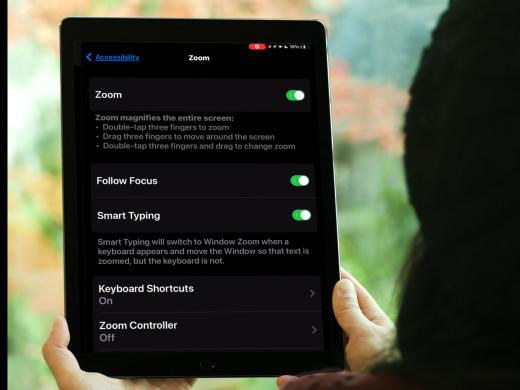iPhone/iPad Low Vision: Typing Feedback
Hello. My name is Douglas Walker. You know, sometimes the tiny letters on our onscreen keyboard can be really hard to see. However, turning on typing feedback can make a huge difference because now when we type, all of our characters, and words are read aloud to us, which is super helpful.
Now we're using our iPad in today's workshop. However, all of this will work pretty much the same, whether we're using our iPad, our iPhone, or even our iPod Touch. Okay. Let's jump right in, and check out how to turn on, and use typing feedback.
We will first need to turn on typing feedback before we can actually use it, and we'll turn it on from within our settings app. Okay. Our settings app is right here on our home screen. So we'll just touch settings.
Now that you've had a chance to learn a bit with us, we'd like to learn more about you. Your email address, name, how you heard about Hadley, and your relationship to vision loss. Learning more will give us a better understanding of how to personalize Hadley just for you. And don't worry, everything you share with us online will be kept safe and secure. Of course, if you'd prefer to talk through these questions, we are just a phone call away at 800-323-4238.
Taking these few steps saves your preferences so you can continue right where you left off and track your progress every time you log on. Plus it connects you to the Hadley community and helps sustain our funding to keep Hadley free-of-charge. And last but not least, it gives you direct access to the Hadley team. So now is your chance to sign up and join us.
Explore
- Workshop

-
Tech It Out
Discussion
-
Listen to Text with Envision App or Glasses
Audio Podcast
- Explore more