Spoken Content Feature
Today, let's look at how to have our Mac read to us with a cool feature called Spoken Content. Before we jump in, let's talk about what Spoken Content is and how it's different from other voice-related features on our Mac. There's our Siri Smart Assistant, which lets us ask questions aloud and get spoken answers.
Siri: I'm here.
Narrator: There's the VoiceOver screen reader, which speaks all the visible info on our screen, like buttons, text, menu options, and icons.
VoiceOver: Welcome to VoiceOver. VoiceOver speaks descriptions of items on the screen and can be used to control the computer using only your keyboard.
Narrator: And then there's Spoken Content, which reads aloud only the text we ask it to read. It's perfect for reading those long emails, documents, and articles on webpages without making our eyes tired.
Now that you've had a chance to learn a bit with us, we'd like to learn more about you. Your email address, name, how you heard about Hadley, and your relationship to vision loss. Learning more will give us a better understanding of how to personalize Hadley just for you. And don't worry, everything you share with us online will be kept safe and secure. Of course, if you'd prefer to talk through these questions, we are just a phone call away at 800-323-4238.
Taking these few steps saves your preferences so you can continue right where you left off and track your progress every time you log on. Plus it connects you to the Hadley community and helps sustain our funding to keep Hadley free-of-charge. And last but not least, it gives you direct access to the Hadley team. So now is your chance to sign up and join us.
Explore
- Workshop

- Workshop
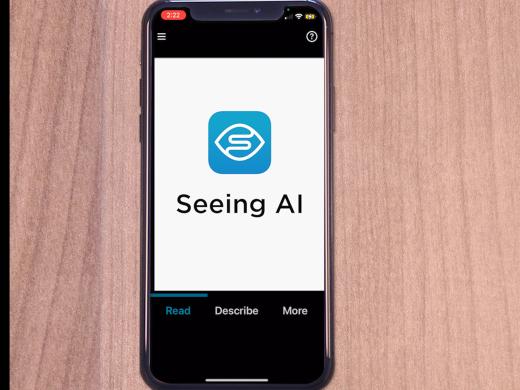
-
Tech It Out
Discussion
-
Ease of Access in Windows 10
Audio Podcast
- Explore more