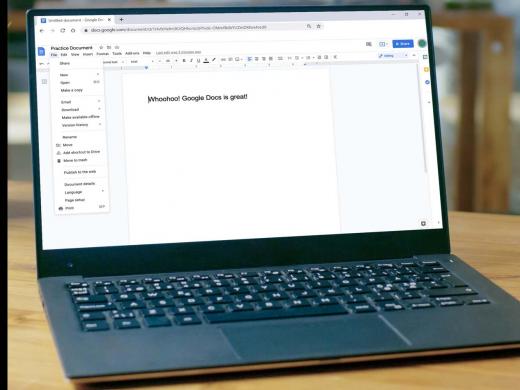Customizing How NVDA Speaks
[Ricky] Hi, I am Ricky Enger. And today we're gonna check out how to make our NVDA Screen Reader sound just the way we want. We really need NVDA to be comfortable to listen to since it's the Voice we'll hear as we do everything on our computer.
We'll be using our NVDA key in this workshop which is our modifier key that we'll press along with other keys to do specific things. If you're not yet familiar with it, our first workshop in this series talks about that along with a few other concepts that will be useful for what we're doing today.
You know, when we think about how NVDA sounds there's not just one thing to consider, right? First, there's the voice we use. Do we want it to be a higher pitched voice, a lower pitched voice or maybe somewhere in the middle?
Once we figure that out, how fast should our computer's voice speak? At first, it might be a little bit much to have our voice chattering away at a high speed, because as good as the voice is, it's still not quite the same as a human speaking. That can take some time to get used to. There are a couple of other things to think about too like what we hear is we type and how to tell NVDA to be quiet. So yeah, we have lots of options for making NVDA sound just right.
Now that you've had a chance to learn a bit with us, we'd like to learn more about you. Your email address, name, how you heard about Hadley, and your relationship to vision loss. Learning more will give us a better understanding of how to personalize Hadley just for you. And don't worry, everything you share with us online will be kept safe and secure. Of course, if you'd prefer to talk through these questions, we are just a phone call away at 800-323-4238.
Taking these few steps saves your preferences so you can continue right where you left off and track your progress every time you log on. Plus it connects you to the Hadley community and helps sustain our funding to keep Hadley free-of-charge. And last but not least, it gives you direct access to the Hadley team. So now is your chance to sign up and join us.
Explore
- Workshop

-
Tech It Out
Discussion
-
"The best thing I ever did"
Audio Podcast
- Explore more