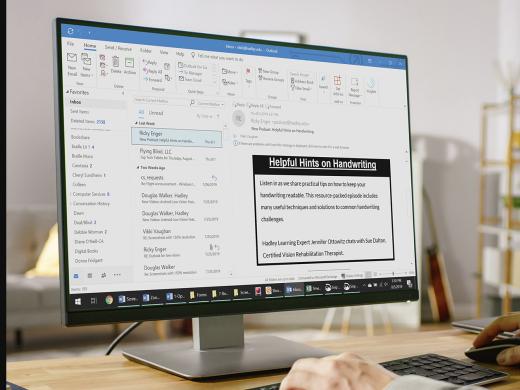Outlook Low Vision: Email Save Attachment
Vikki: Hi, I'm Vikki Vaughan and today we'll explore opening and saving email attachments in Microsoft Outlook. This workshop is intended for users with low vision. If you use a screen reading program, be sure to check out our screen reading version of this workshop.
If you've ever received an email with something that looked like extra files tagging along, you might have wondered what in the world do I do with these. If so, you've entered the world of email attachments. Think of attachments as gifts which are well, attached to an email. They take the form of photos, videos or text documents which can be opened and saved to our computer.
Let's dive into our inbox and have a look at email attachments. My inbox shows that I have a recent email from Jane and it appears to be a response to my request for a recipe. We have two places we can look to find out if an email has an attachment. Here in our item list we see that in addition to her name and the subject of the email, Jane's email also shows a paperclip icon. This tells us that it has at least one attachment.
Now that you've had a chance to learn a bit with us, we'd like to learn more about you. Your email address, name, how you heard about Hadley, and your relationship to vision loss. Learning more will give us a better understanding of how to personalize Hadley just for you. And don't worry, everything you share with us online will be kept safe and secure. Of course, if you'd prefer to talk through these questions, we are just a phone call away at 800-323-4238.
Taking these few steps saves your preferences so you can continue right where you left off and track your progress every time you log on. Plus it connects you to the Hadley community and helps sustain our funding to keep Hadley free-of-charge. And last but not least, it gives you direct access to the Hadley team. So now is your chance to sign up and join us.
Explore
- Workshop
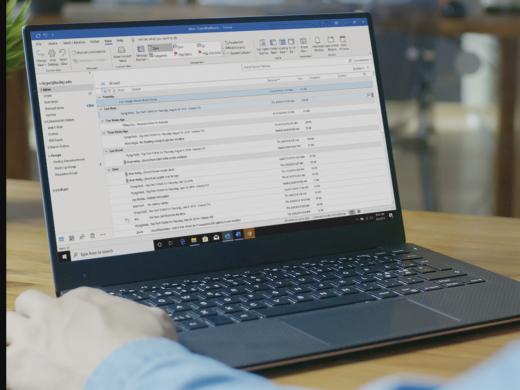
-
Recreation Chat
Discussion
-
"Not butterflies and rainbows. This is hard stuff."
Audio Podcast
- Explore more