Outlook Screen Reader: Email Folders
Ricky: Hello, my name is Ricky Enger. And today we'll learn about folders in Microsoft Outlook. We'll explore existing folders, and we'll create a new one of our very own. Folders, why are we talking about folders instead of mailboxes? We've talked about our inbox in other workshops in this series, and now suddenly we're switching gears? What's with that? Well, it's not as weird as it seems.
Our inbox is similar to a physical mailbox, right? But we don't usually have physical mailboxes for things we've sent, or things we wanna save. For that, a folder makes more sense. It's a place where we store a collection of things that are related to each other. And we can flip through folders until we find the collection of things we want. It's the same in Outlook. We've got our inbox, of course, but what else do we have? To find out, we'll use a shortcut key to bring up a list of folders we can flip through.
Now that you've had a chance to learn a bit with us, we'd like to learn more about you. Your email address, name, how you heard about Hadley, and your relationship to vision loss. Learning more will give us a better understanding of how to personalize Hadley just for you. And don't worry, everything you share with us online will be kept safe and secure. Of course, if you'd prefer to talk through these questions, we are just a phone call away at 800-323-4238.
Taking these few steps saves your preferences so you can continue right where you left off and track your progress every time you log on. Plus it connects you to the Hadley community and helps sustain our funding to keep Hadley free-of-charge. And last but not least, it gives you direct access to the Hadley team. So now is your chance to sign up and join us.
Explore
- Workshop
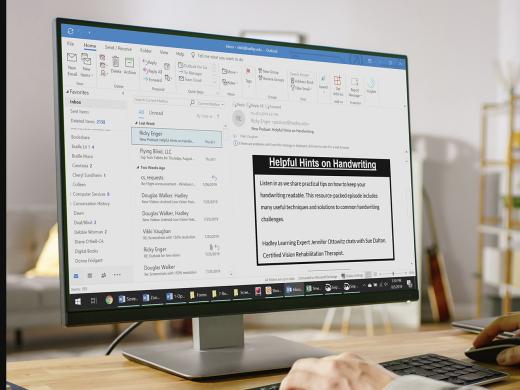
-
Embracing Braille
Discussion
-
"I redefined my life"
Audio Podcast
- Explore more
