Outlook Low Vision: Check Appointments
Vikki: Hi, I'm Vikki Vaughan and today we'll learn how to work with existing appointments in Microsoft Outlook's calendar. This workshop is intended for users with low vision. If you use a screen reading program, be sure to check out our screen reading version of this workshop.
In previous workshops in this series I've mentioned that I rely on Outlook's calendar function much like a personal assistant. It helps me arrange my schedule and it's always there to remind me of upcoming appointments.
Let's jump right into Outlook to learn how to work with existing appointments in your life. We learned in another workshop in this series that when we initially open Outlook we land in our inbox. Today let's use our keyboard shortcut, control and the number two, to switch from our inbox to our calendar view. Here in the default view we see our entire month. By locating our highlighted day, we can quickly find out what's on tap for today. Okay, we see that we have our monthly book club meeting scheduled for this evening at 7 p.m. To review details of the appointment, we use our mouse pointer to hover over the appointment.
Now that you've had a chance to learn a bit with us, we'd like to learn more about you. Your email address, name, how you heard about Hadley, and your relationship to vision loss. Learning more will give us a better understanding of how to personalize Hadley just for you. And don't worry, everything you share with us online will be kept safe and secure. Of course, if you'd prefer to talk through these questions, we are just a phone call away at 800-323-4238.
Taking these few steps saves your preferences so you can continue right where you left off and track your progress every time you log on. Plus it connects you to the Hadley community and helps sustain our funding to keep Hadley free-of-charge. And last but not least, it gives you direct access to the Hadley team. So now is your chance to sign up and join us.
Explore
- Workshop
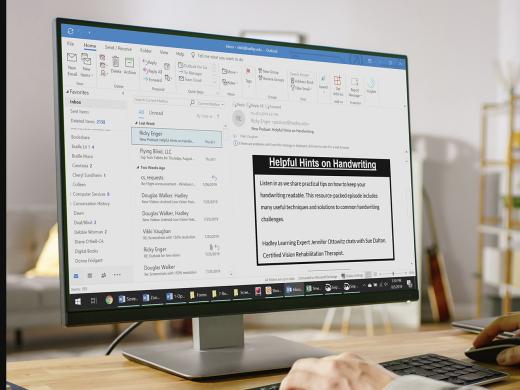
-
Recreation Chat
Discussion
-
Emotional Adjustment to Vision Loss: Twin Perspectives
Audio Podcast
- Explore more
