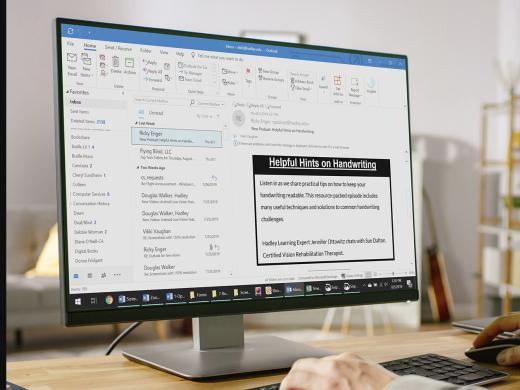Outlook Low Vision: Email Organize
Vikki: Hi, I'm Vikki Vaughan, and toady we'll learn to create and access folders in Microsoft Outlook. This workshop is intended for users with low vision. If you use a screen reading program, be sure to check out our screen reading version of this workshop.
If there's one thing we discover quickly when using email, it's that they pile up in a hurry. Just like with regular mail, if we don't have a system for organizing our emails, they start to accumulate and can quickly get out of control. This makes it frustrating when we're searching for that one email we need today. Thankfully, Outlook provides us with a simple way to organize our emails. With folders, we can save emails into neat categories and later, when we're looking for that special email with the recipe for French silk pie, there it is, right in the recipe folder where we placed it last month.
Let's dive right into our inbox to explore our folders. On the left side of our screen, we find a pane called the navigation pane. At the bottom of the pane, we see icons for the various functions in Outlook.
Now that you've had a chance to learn a bit with us, we'd like to learn more about you. Your email address, name, how you heard about Hadley, and your relationship to vision loss. Learning more will give us a better understanding of how to personalize Hadley just for you. And don't worry, everything you share with us online will be kept safe and secure. Of course, if you'd prefer to talk through these questions, we are just a phone call away at 800-323-4238.
Taking these few steps saves your preferences so you can continue right where you left off and track your progress every time you log on. Plus it connects you to the Hadley community and helps sustain our funding to keep Hadley free-of-charge. And last but not least, it gives you direct access to the Hadley team. So now is your chance to sign up and join us.
Explore
-
Recreation Chat
Discussion
-
"Doing things that scare me... because I want to live"
Audio Podcast
- Explore more