Word with Screen Reader: Finding and Replacing Text
Hello, my name is Vikki Vaughan. Today we'll examine using shortcut commands to locate and replace text within a Microsoft Word document. Our task will include using Word's find and replace feature to locate, go to, and replace text.
Finding and replacing text is an invaluable skill that can help streamline the editing process. With a few simple keyboard commands, we can find all instances of a word, letter, or phrase and easily replace them. Let's open a Word document and try out these commands.
To find text we first need to identify the word or words that we wish to locate. Our document, Wilderness Value, is from the National Park Service. Let's use the word skies for our search. We press control plus F to bring up the navigation pane.
- [Screen Reader] Navigation toolbar.
Now that you've had a chance to learn a bit with us, we'd like to learn more about you. Your email address, name, how you heard about Hadley, and your relationship to vision loss. Learning more will give us a better understanding of how to personalize Hadley just for you. And don't worry, everything you share with us online will be kept safe and secure. Of course, if you'd prefer to talk through these questions, we are just a phone call away at 800-323-4238.
Taking these few steps saves your preferences so you can continue right where you left off and track your progress every time you log on. Plus it connects you to the Hadley community and helps sustain our funding to keep Hadley free-of-charge. And last but not least, it gives you direct access to the Hadley team. So now is your chance to sign up and join us.
Explore
- Workshop
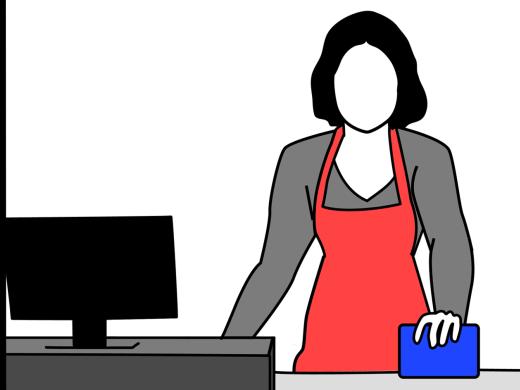
-
Tech It Out
Discussion
-
Personal Safety and Vision Loss
Audio Podcast
- Explore more
