If you’re new to vision changes or to using your phone with vision loss, it can be hard to tell which “speaking” feature does what. This quick guide can help you tell them apart and choose the one that fits what you need.
1. Smart Assistants: Siri on iPhone, Google Assistant on Android
Your phone’s smart assistant is like a helpful friend who can take quick requests. You can talk to it in a conversational way: “Hey Siri, call Gina L.” or “Hey Google, what’s the weather today?”
Smart assistants are great for setting timers and reminders, making calls and texts, opening apps, and checking the weather or time.
But they cannot help you with creating new contacts, downloading or using apps, shopping online, entering numbers during a call, or reading books or long articles.
In short, the smart assistant is handy for quick tasks, even if it can’t do everything.
2. Read-Aloud Features: Speak Screen on iPhone, Select to Speak on Android
If you have some vision and your eyes get tired trying to read long passages, your phone has a tool that reads aloud the text on the screen.
- On iPhone, look under Accessibility → Spoken Content → Speak Screen
- On Android, look for Accessibility → Select to Speak
This feature works well for reading aloud emails and long articles, but it cannot interact with the screen.
This tool can be a big relief when your eyes need a break—just let your phone take over the reading for a while.
3. Screen Readers: VoiceOver on iPhone, TalkBack on Android
If it’s hard or impossible to see your screen, a screen reader can let you use anything on your phone without looking at it. It speaks everything aloud—menus, buttons, messages, and even what you type—and you control it through special gestures like swiping and double tapping.
- On iPhone, the screen reader is called VoiceOver.
- On Android, it’s called TalkBack.
A screen reader lets you use your phone entirely by touch and sound, for everything from texting and shopping, to downloading and using apps.
Using a screen reader involves a big learning curve—it’s a whole new way to experience your smartphone. As Sam Seavey of The Blind Life shares in the Hadley Presents episode Tech Tools for Vision Loss, From Low to High Tech, the key is to start small: focus on the three key gestures that are most helpful to use.
Here’s the takeaway
- For quick tasks, Siri or Google Assistant can be your easiest option.
- If you have low vision and reading long texts makes your eyes tired, Speak Screen or Select to Speak can make things a little easier.
- If you want to use touch and sound to access your phone’s features, VoiceOver or TalkBack can make that possible—it just takes some time and practice to get comfortable.
Next steps
Hadley offers free step-by-step workshops that can walk you through these options at your own pace. Use the links throughout this blog post, visit our website, or call our specialists at 800-323-4238 when you’re ready to explore any of these options.
Coping with vision loss
Dorrie Rush from OE Patients shares how indispensable her smartphone has been for living with progressive vision loss in the Insights & Sound Bites episode “The gift that keeps on giving.”
How has your smartphone been helpful for you? What kinds of things do you wish you could do more easily with it? Share in the Comments below.
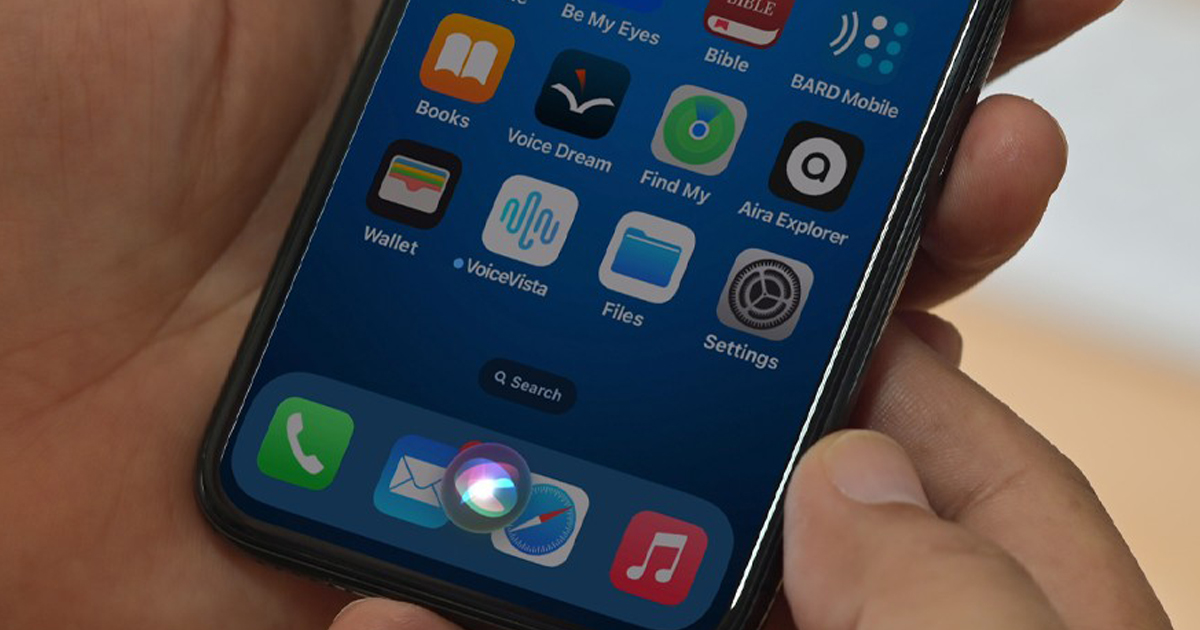
4 Comments
It's hard to see white background withblack letters
Thank you for your comment! If you are registered with Hadley, you can change this to white on black by going to where your name is in the top right and selecting Text Settings. You are also welcome to call us at 800-323-4238 and someone can give you a hand.
I wish you can use google instead of siri on iphone
Thanks for your comment, Chandler. Maybe we can help with this--could you give Hadley a call at 800-323-4238?