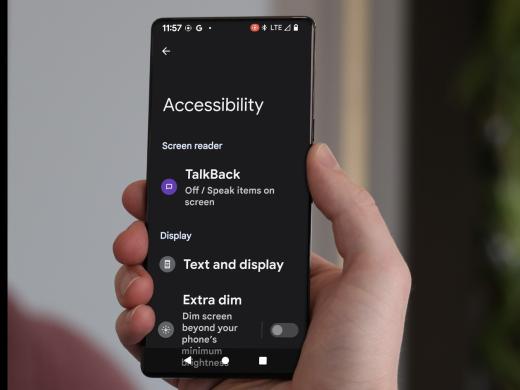Android Low Vision: Select to Speak
Today we're going to check out the Android Select to Speak feature. Select to Speak will take the text you've selected on the screen and read it out loud.
This is different from the Android screen reader TalkBack. If we set up TalkBack, it's always on and reading information whenever we use the phone. But Select to Speak reads only the text we've selected. To find out more about TalkBack, check out our Listen with TalkBack series.
If you don't see Select to Speak in your accessibility settings, go to the Play Store to download the latest version of Android Accessibility Suite. For more information on how to do this, check out the resources by scrolling down below this workshop.
And one more thing before we get started, if you'd like to select a different language or voice for all the Android features that read text out loud, see the resources for steps on how to choose different settings.
Now that you've had a chance to learn a bit with us, we'd like to learn more about you. Your email address, name, how you heard about Hadley, and your relationship to vision loss. Learning more will give us a better understanding of how to personalize Hadley just for you. And don't worry, everything you share with us online will be kept safe and secure. Of course, if you'd prefer to talk through these questions, we are just a phone call away at 800-323-4238.
Taking these few steps saves your preferences so you can continue right where you left off and track your progress every time you log on. Plus it connects you to the Hadley community and helps sustain our funding to keep Hadley free-of-charge. And last but not least, it gives you direct access to the Hadley team. So now is your chance to sign up and join us.
Explore
- Workshop
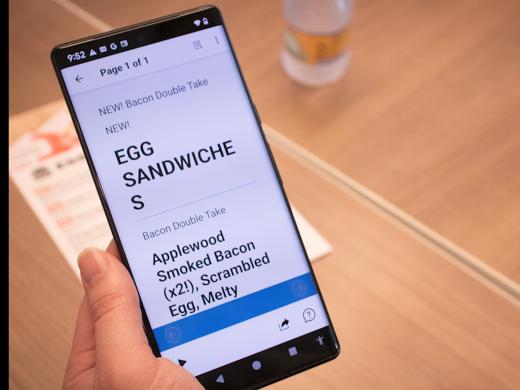
-
Tech It Out
Discussion
-
Golfing After Vision Loss
Audio Podcast
- Explore more