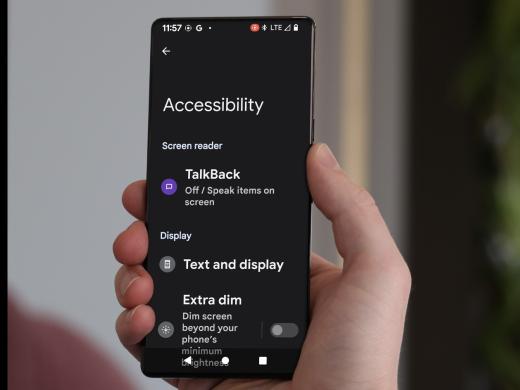Android Low Vision: Enlarging Font and Display Size
Hi, and thanks for joining me. Today, we're going to check out how to adjust or turn on our text size and display options for people with low vision. It's great that we can make these types of changes when we need bold or larger text and icons.
So, let's jump in and find out how this works. To adjust our texts and display size, we'll first head over to our settings app, which is right here on our home screen.
Let's tap on settings to open it. Great. Now that our settings app is open, the next step is to open accessibility settings. We'll just scroll down to find our accessibility settings button in this list of options and there it is. Let's tap right here on accessibility.
Now that you've had a chance to learn a bit with us, we'd like to learn more about you. Your email address, name, how you heard about Hadley, and your relationship to vision loss. Learning more will give us a better understanding of how to personalize Hadley just for you. And don't worry, everything you share with us online will be kept safe and secure. Of course, if you'd prefer to talk through these questions, we are just a phone call away at 800-323-4238.
Taking these few steps saves your preferences so you can continue right where you left off and track your progress every time you log on. Plus it connects you to the Hadley community and helps sustain our funding to keep Hadley free-of-charge. And last but not least, it gives you direct access to the Hadley team. So now is your chance to sign up and join us.
Explore
- Workshop

-
Tech It Out
Discussion
-
Specialists for Low Vision
Audio Podcast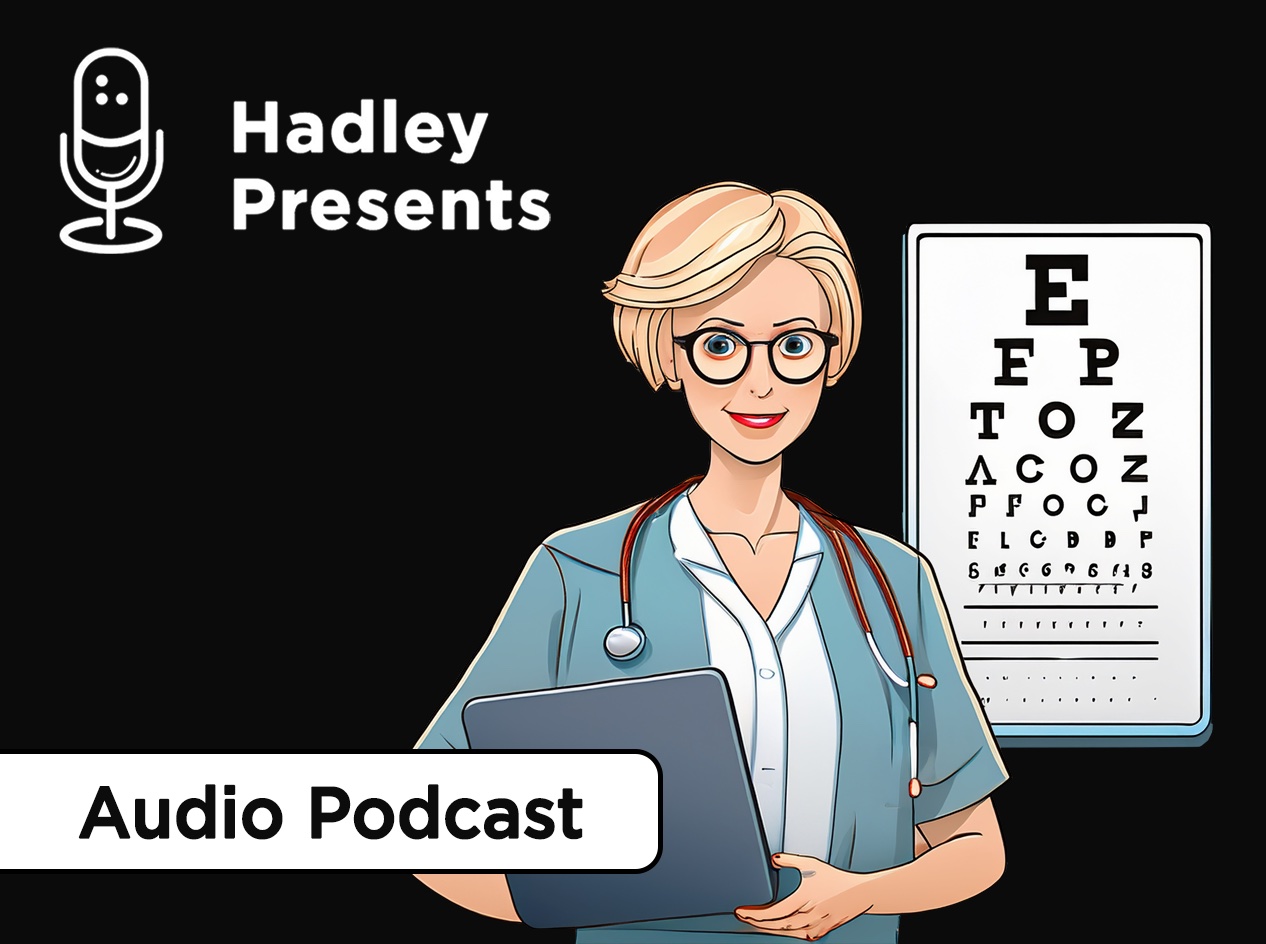
- Explore more