Apple Watch: Digital Crown
Douglas Walker: Hello, my name is Douglas Walker. Today we'll be exploring our Apple Watch Digital Crown. Now our Digital Crown acts a lot like our side button or our home button on our iPhone. Yeah, we'll find our Digital Crown on the right hand side of our Apple Watch, and towards the top of our watch face. Yeah, and before we get started, we'll want to make sure that our voiceover setting is turned on and the easiest way to turn it on is within our Apple Watch app, on our iPhone, down in our accessibility settings.
Alright, let's take a look at all of the different ways that we're able to use our Digital Crown. Okay, let's jump right in. Now, pressing our Digital Crown once will take us to our app screen where we'll find all of our Apple Watch apps.
Now that you've had a chance to learn a bit with us, we'd like to learn more about you. Your email address, name, how you heard about Hadley, and your relationship to vision loss. Learning more will give us a better understanding of how to personalize Hadley just for you. And don't worry, everything you share with us online will be kept safe and secure. Of course, if you'd prefer to talk through these questions, we are just a phone call away at 800-323-4238.
Taking these few steps saves your preferences so you can continue right where you left off and track your progress every time you log on. Plus it connects you to the Hadley community and helps sustain our funding to keep Hadley free-of-charge. And last but not least, it gives you direct access to the Hadley team. So now is your chance to sign up and join us.
Explore
- Workshop

- Workshop
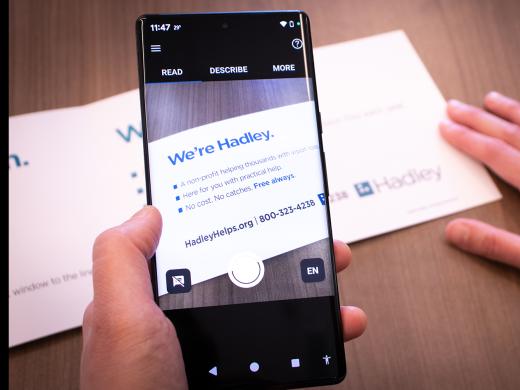
-
Tech It Out
Discussion
-
Low Vision Support Groups
Audio Podcast
- Explore more