Apple Watch: Side Button
Douglas Walker: Hello, my name is Douglas Walker. Today we'll be exploring our side button. Now we'll find our side button on the right hand side of our Apple Watch, and just below our digital crown. Yeah, our side button will do several different things, and this will depend on how long or the number of times that we press it. Now it's good to know that our side button is really flat or flush against the side of our watch, so it might be a little difficult to feel at first.
Now, before we get started, we want to make sure that our voiceover setting is turned on, and the easiest way to turn it on is in our Apple Watch app on our iPhone down in our accessibility settings. So how about we jump right in and check out our side button?
Now that you've had a chance to learn a bit with us, we'd like to learn more about you. Your email address, name, how you heard about Hadley, and your relationship to vision loss. Learning more will give us a better understanding of how to personalize Hadley just for you. And don't worry, everything you share with us online will be kept safe and secure. Of course, if you'd prefer to talk through these questions, we are just a phone call away at 800-323-4238.
Taking these few steps saves your preferences so you can continue right where you left off and track your progress every time you log on. Plus it connects you to the Hadley community and helps sustain our funding to keep Hadley free-of-charge. And last but not least, it gives you direct access to the Hadley team. So now is your chance to sign up and join us.
Explore
- Workshop

- Workshop
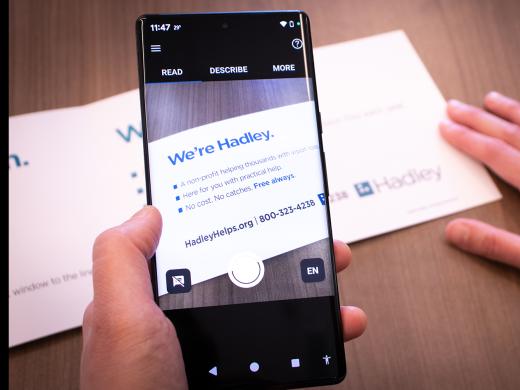
-
Tech It Out
Discussion
-
Tips for Hosting with Vision Loss
Audio Podcast
- Explore more