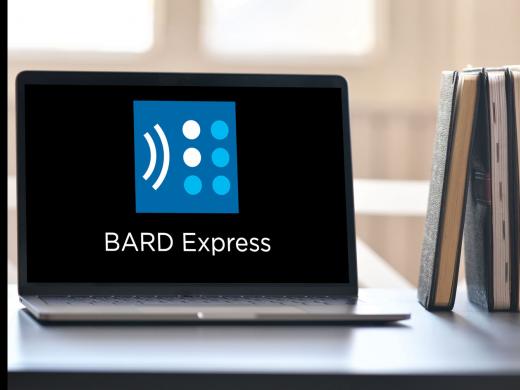BARD Screen Reader: Search BARD
Hi, I'm Vikki Vaughan, and in today's workshop, we'll explore searching for a BARD book. If you checked out the second workshop in this series, you learned all about the main menu in BARD Express. If you're new to the series, you might wanna go through that workshop first, as it provides a detailed look into command central for all things BARD.
This series is intended for Screen Reader users. If you prefer to use your mouse, be sure to check out the low vision version of this series on the Hadley website. Now it's important to note that we must have an active BARD account to use BARD Express. If you'd like to learn more, have a look at the first workshop in this series to learn how to set up your own free account. Okay, let's get started. We've signed into our BARD account and have opened the BARD Express program on our computer. We land on the first button in the main menu, Bookshelf.
Screen Reader: Bookshelf. Control + B button.
Now that you've had a chance to learn a bit with us, we'd like to learn more about you. Your email address, name, how you heard about Hadley, and your relationship to vision loss. Learning more will give us a better understanding of how to personalize Hadley just for you. And don't worry, everything you share with us online will be kept safe and secure. Of course, if you'd prefer to talk through these questions, we are just a phone call away at 800-323-4238.
Taking these few steps saves your preferences so you can continue right where you left off and track your progress every time you log on. Plus it connects you to the Hadley community and helps sustain our funding to keep Hadley free-of-charge. And last but not least, it gives you direct access to the Hadley team. So now is your chance to sign up and join us.
Explore
-
Tech It Out
Discussion
-
"I pick myself up"
Audio Podcast
- Explore more