iPhone/iPad VoiceOver: Setting Shortcuts
Hello, my name is Douglas Walker. Today we're gonna be taking a look at a really quick way that we have for quickly turning on and off some of our most frequently used accessibility features. We'll do this by setting up our accessibility shortcut. Now, once we set up our accessibility shortcut we can just quickly press our side button three times. That is, if our device doesn't have a home button. Otherwise, we'll just quickly press our home button three times, to toggle our favorite accessibility features on and off.
We'll be setting our accessibility shortcut to turn on and off voiceover today. However, we could also set it to turn on and off a lot of our other accessibility features as well. Our accessibility shortcut setting is currently turned off, so let's take a quick look at how to set it all up.
We are using our iPhone in today's workshop. However, all of this will work pretty much the same whether we're using our iPhone or our iPad.
Now that you've had a chance to learn a bit with us, we'd like to learn more about you. Your email address, name, how you heard about Hadley, and your relationship to vision loss. Learning more will give us a better understanding of how to personalize Hadley just for you. And don't worry, everything you share with us online will be kept safe and secure. Of course, if you'd prefer to talk through these questions, we are just a phone call away at 800-323-4238.
Taking these few steps saves your preferences so you can continue right where you left off and track your progress every time you log on. Plus it connects you to the Hadley community and helps sustain our funding to keep Hadley free-of-charge. And last but not least, it gives you direct access to the Hadley team. So now is your chance to sign up and join us.
Explore
- Workshop
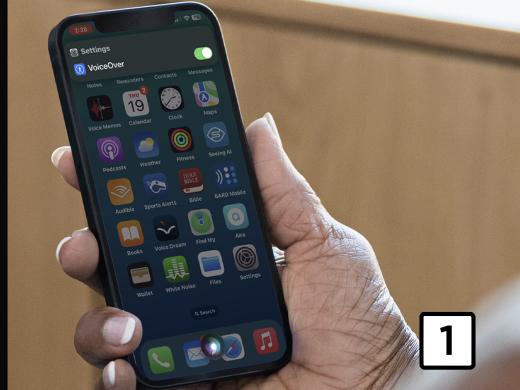
- Workshop
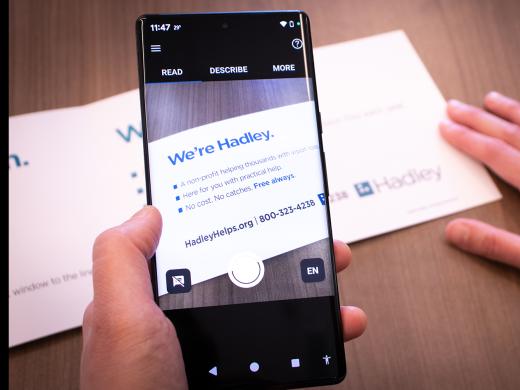
-
Tech It Out
Discussion
-
Finding Emotional Support with Vision Loss
Audio Podcast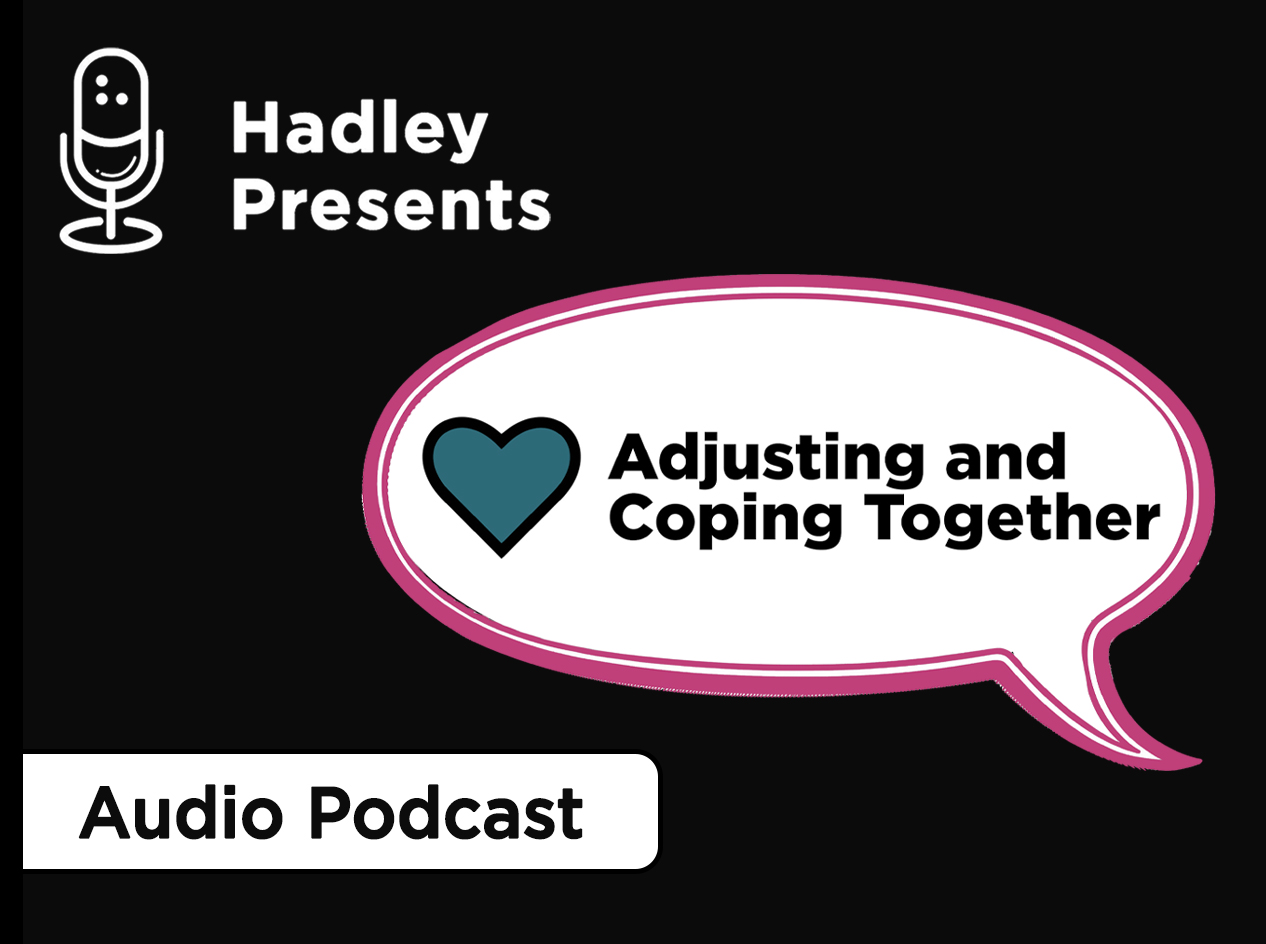
- Explore more