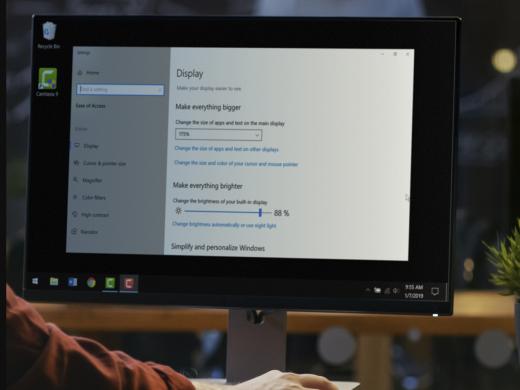Windows Low Vision: Display Options
Hi, my name is Vikki Vaughan and today we'll talk about customizing the visual settings on our computer. We'll focus on display options in Windows Ease of Access settings. We'll look at changing the size of elements on our screen and customizing the brightness level to fit our needs.
For many of us, trying to locate something on our computer screen can be really challenging. The screen might be too bright or the items too cluttered or just too small to see. Thankfully, there are tools that can help us get the most out of our computer by customizing it to fit our individual needs. We can find these tools in Windows Ease of Access.
Today, we'll dive deep into the visual display. A major player when it comes to viewing our computer. This is where we find controls to change the size of elements and the brightness of our display.
Now that you've had a chance to learn a bit with us, we'd like to learn more about you. Your email address, name, how you heard about Hadley, and your relationship to vision loss. Learning more will give us a better understanding of how to personalize Hadley just for you. And don't worry, everything you share with us online will be kept safe and secure. Of course, if you'd prefer to talk through these questions, we are just a phone call away at 800-323-4238.
Taking these few steps saves your preferences so you can continue right where you left off and track your progress every time you log on. Plus it connects you to the Hadley community and helps sustain our funding to keep Hadley free-of-charge. And last but not least, it gives you direct access to the Hadley team. So now is your chance to sign up and join us.
Explore
-
Tech It Out
Discussion
- Explore more