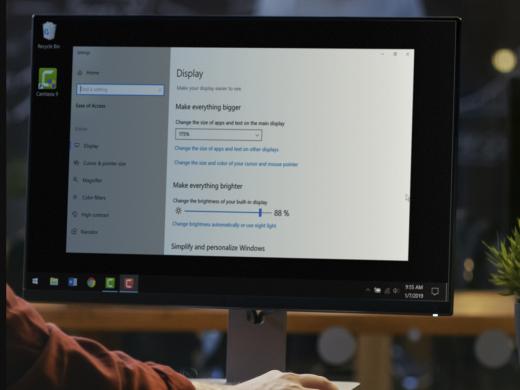Windows Low Vision: Simplifying Display
Hi, my name is Vikki Vaughan and today we'll talk about ways to simplify the visual settings on our computer. We'll look at controls to hide different displays and a control to customize notifications.
In our previous workshop, Ease of Access display options, we used Windows Ease of Access controls to change the size and brightness of our display. Today we'll return to our display menu to look at controls that let us simplify and personalize Windows.
Let's start by opening Ease of Access with the keyboard shortcut of Windows and the letter U. We do that by holding the Windows key and then we tap and release the letter U. A handy tip, think of the word usable.
Now that you've had a chance to learn a bit with us, we'd like to learn more about you. Your email address, name, how you heard about Hadley, and your relationship to vision loss. Learning more will give us a better understanding of how to personalize Hadley just for you. And don't worry, everything you share with us online will be kept safe and secure. Of course, if you'd prefer to talk through these questions, we are just a phone call away at 800-323-4238.
Taking these few steps saves your preferences so you can continue right where you left off and track your progress every time you log on. Plus it connects you to the Hadley community and helps sustain our funding to keep Hadley free-of-charge. And last but not least, it gives you direct access to the Hadley team. So now is your chance to sign up and join us.
Explore
- Workshop
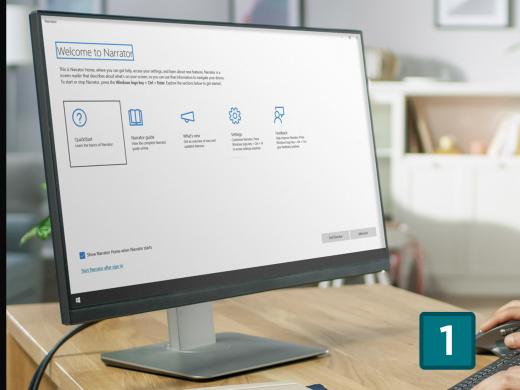
-
Tech It Out
Discussion
-
"I was given a ticket to travel without embarrassment"
Audio Podcast
- Explore more