Windows Low Vision: Ease of Access
Did you know there is a handy destination on our Windows computer for low vision settings? It's called Ease Of Access.
Hi, my name is Vikki Vaughan, and together we'll discuss options that let us customize the visual settings on our computer. I love the fact that Windows has loads of built-in options for users with disabilities. They're grouped together in Ease Of Access. It's a more convenient way to find the option we're looking for. Let's start off by opening Ease Of Access. Now, there are several different ways to open the settings, but I am a shortcut kind of person. I'm thinking, "Why go through multiple steps when one step will do?" The keyboard shortcut of Windows and the letter U quickly opens Ease Of Access. Let's try that command now.
First, we'll hold down the Windows key and then tap and release the letter U. A handy tip, think of the word usable.
Now that you've had a chance to learn a bit with us, we'd like to learn more about you. Your email address, name, how you heard about Hadley, and your relationship to vision loss. Learning more will give us a better understanding of how to personalize Hadley just for you. And don't worry, everything you share with us online will be kept safe and secure. Of course, if you'd prefer to talk through these questions, we are just a phone call away at 800-323-4238.
Taking these few steps saves your preferences so you can continue right where you left off and track your progress every time you log on. Plus it connects you to the Hadley community and helps sustain our funding to keep Hadley free-of-charge. And last but not least, it gives you direct access to the Hadley team. So now is your chance to sign up and join us.
Explore
- Workshop
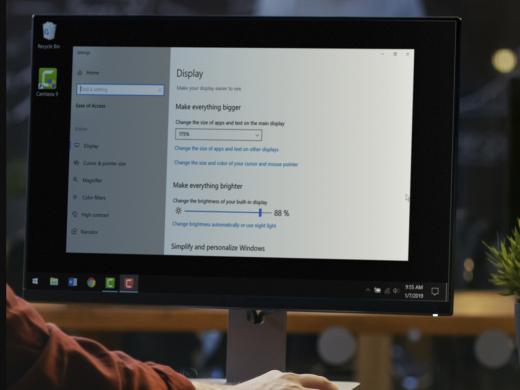
- Workshop
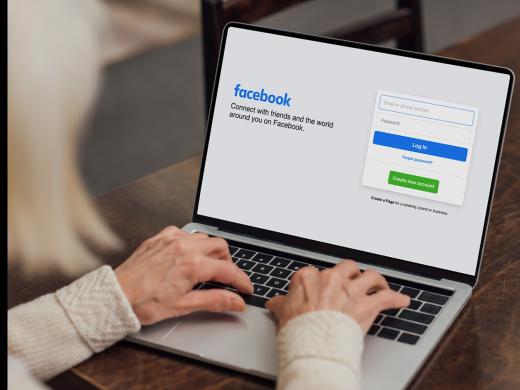
-
Tech It Out
Discussion
-
Vision Loss Bloopers Continued
Audio Podcast
- Explore more