Windows Low Vision: Magnifier Reader
In a previous workshop in this series, we learned that Windows has a built-in magnifier. I've got more good news. I'm Vikki Vaughn, and today we'll take a look at the Magnifier Reader, Windows' read-aloud tool.
For those of us with low vision, the magnifier is our go-to for viewing our computer screen. There are times, however, when we need some extra help. Magnifier now includes a built-in feature that lets us read everything aloud on our computer, from a long email to a busy website.
Let's start off by turning on Windows Magnifier. Now, I'm a big fan of keyboard shortcuts, so we'll use our shortcut of Windows Key and Plus Sign to turn on Magnifier. When we're ready to turn off Magnifier, we press the Windows Key and Escape. Let's give it a try.
Now that you've had a chance to learn a bit with us, we'd like to learn more about you. Your email address, name, how you heard about Hadley, and your relationship to vision loss. Learning more will give us a better understanding of how to personalize Hadley just for you. And don't worry, everything you share with us online will be kept safe and secure. Of course, if you'd prefer to talk through these questions, we are just a phone call away at 800-323-4238.
Taking these few steps saves your preferences so you can continue right where you left off and track your progress every time you log on. Plus it connects you to the Hadley community and helps sustain our funding to keep Hadley free-of-charge. And last but not least, it gives you direct access to the Hadley team. So now is your chance to sign up and join us.
Explore
- Workshop
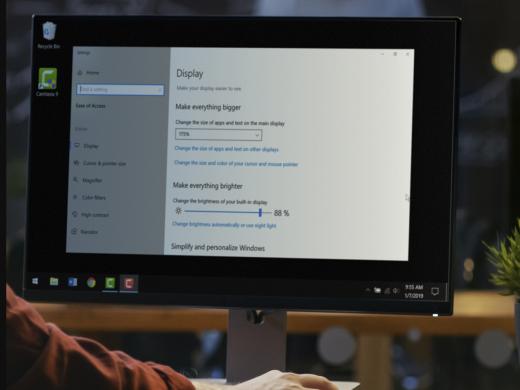
-
Tech It Out
Discussion
-
"It's a part of me now"
Audio Podcast
- Explore more
