Windows Low Vision: Color
Did you know that we can customize the Color settings on our Windows computer to make it easier to see? Hi, I'm Vikki Vaughan. And today, we'll explore how to personalize Windows Color settings to suit our visual needs.
Let's start off by moving to our desktop. We'll use our keyboard shortcut, Windows and the letter D for desktop to land on the desktop from anywhere on our computer. Here, we right click on any blank spot on the desktop. If you're a shortcut fan like me, you can use the keyboard shortcut of Shift + F10 to open a menu without your mouse.
You might hear this menu you called a Context menu. It contains shortcuts that help us use our computer more efficiently. We have a couple of choices to get to the Personalize menu. We can either use our mouse pointer to select Personalize, or we can press the keyboard shortcut R. A helpful hint. Think of the phrase, colors of the rainbow.
Now that you've had a chance to learn a bit with us, we'd like to learn more about you. Your email address, name, how you heard about Hadley, and your relationship to vision loss. Learning more will give us a better understanding of how to personalize Hadley just for you. And don't worry, everything you share with us online will be kept safe and secure. Of course, if you'd prefer to talk through these questions, we are just a phone call away at 800-323-4238.
Taking these few steps saves your preferences so you can continue right where you left off and track your progress every time you log on. Plus it connects you to the Hadley community and helps sustain our funding to keep Hadley free-of-charge. And last but not least, it gives you direct access to the Hadley team. So now is your chance to sign up and join us.
Explore
- Workshop
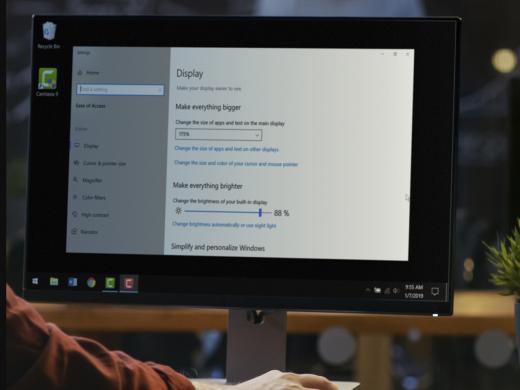
-
Tech It Out
Discussion
-
Choosing and Using a Magnifier
Audio Podcast
- Explore more
