Scanning Prescription with Stand Alone Reader
Ricky: Using the Spoken Rx standalone reader to access all the important info about our CVS prescriptions, is so convenient and easy. In our previous workshops, we got set up with the Spoken Rx service and we explored our reader, to learn the location and function of each item on the device. Now that we know where everything is and what it does, it's time to scan a prescription.
First, let's orient our device so that the raised round speaker is facing upward and the row of three buttons is facing us. Next, we'll make sure our reader has power, which we can do in one of two ways. We can use four double A batteries, inserted into the battery compartment on the back of the reader or we can use the USB cable that came with our reader.
(Narrator): Now that you've had a chance to learn a bit with us, we'd like to learn more about you. Your email address, name, how you heard about Hadley, and your relationship to vision loss. Learning more will give us a better understanding of how to personalize Hadley just for you. And don't worry, everything you share with us online will be kept safe and secure. Of course, if you'd prefer to talk through these questions, we are just a phone call away at 800-323-4238.
Taking these few steps saves your preferences so you can continue right where you left off and track your progress every time you log on. Plus it connects you to the Hadley community and helps sustain our funding to keep Hadley free-of-charge. And last but not least, it gives you direct access to the Hadley team. So now is your chance to sign up and join us.
Explore
- Workshop
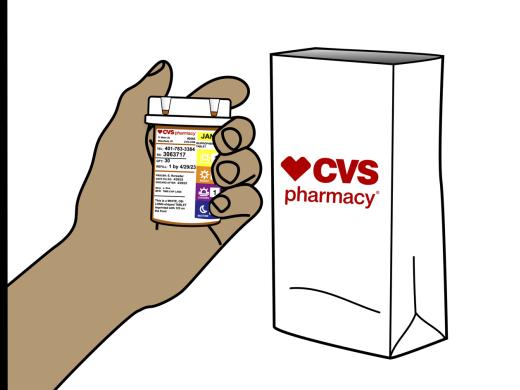
- Workshop
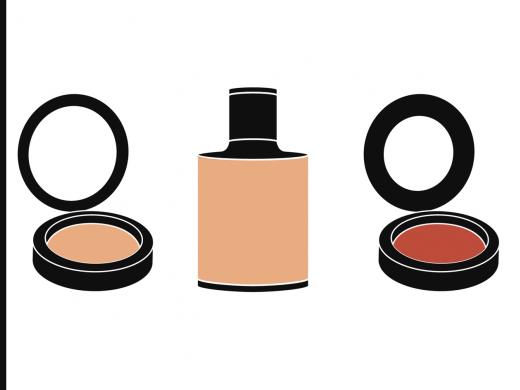
-
Recreation Chat
Discussion
-
"Be compassionate towards yourself"
Audio Podcast
- Explore more