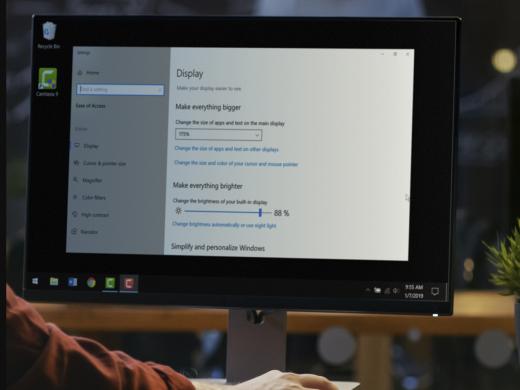Getting Online Low Vision: Exploring the Browser
I'm Vikki Vaughan and today, we'll learn how to get on the web by opening our web browser and exploring the different parts of a web page. We'll use Google Chrome as our browser. This workshop is intended for users with low vision. If you use a screen reading program, be sure to check out our screen reading version of this workshop.
Let's start by locating the Chrome icon on our desktop and selecting it. It looks like a red, yellow, and green circle. Now if you don't see the icon, you can also open Chrome from the start menu by pressing our Windows key and then typing in the word Chrome, we bring up our search results. We see that Chrome is here at the top of our list and all we have to do is select it to open it. Pretty easy, right? Chrome is one of several browsers available to us. Others include Internet Explorer, Mozilla Firefox, and Microsoft Edge.
Now that you've had a chance to learn a bit with us, we'd like to learn more about you. Your email address, name, how you heard about Hadley, and your relationship to vision loss. Learning more will give us a better understanding of how to personalize Hadley just for you. And don't worry, everything you share with us online will be kept safe and secure. Of course, if you'd prefer to talk through these questions, we are just a phone call away at 800-323-4238.
Taking these few steps saves your preferences so you can continue right where you left off and track your progress every time you log on. Plus it connects you to the Hadley community and helps sustain our funding to keep Hadley free-of-charge. And last but not least, it gives you direct access to the Hadley team. So now is your chance to sign up and join us.
Explore
-
Tech It Out
Discussion
-
"Not butterflies and rainbows. This is hard stuff."
Audio Podcast
- Explore more