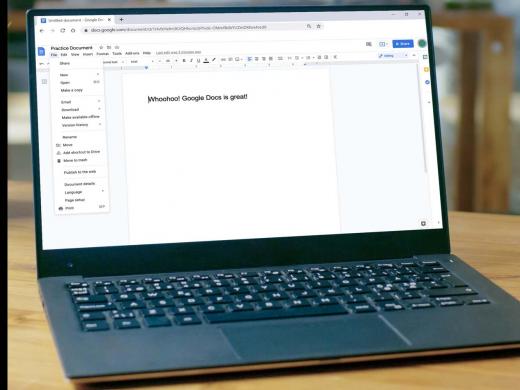Google Docs Screen Reader: Converting Word and PDFs into Google Docs
Ricky: Hello, my name is Ricky Enger, and today we're going to check out how to save PDF files in Microsoft Word documents in Google Docs. We're using the Chrome browser along with NVDA as our screen reader, but things are going to be pretty similar, no matter which browser and screen reader we're using.
In a previous workshop, we learned how to save our Google Docs files in other formats, and now we're gonna do just the opposite. Aside from being able to access our files and Google Docs from anywhere, there's a really awesome feature in Google Docs that's especially useful for PDFs.
Let's find out how it works. First, we're going to open a page that we haven't been introduced to yet in this series. So, we're in Google Chrome and we'll type drive.google.com.
NVDA: Drive.google.com select table.
Now that you've had a chance to learn a bit with us, we'd like to learn more about you. Your email address, name, how you heard about Hadley, and your relationship to vision loss. Learning more will give us a better understanding of how to personalize Hadley just for you. And don't worry, everything you share with us online will be kept safe and secure. Of course, if you'd prefer to talk through these questions, we are just a phone call away at 800-323-4238.
Taking these few steps saves your preferences so you can continue right where you left off and track your progress every time you log on. Plus it connects you to the Hadley community and helps sustain our funding to keep Hadley free-of-charge. And last but not least, it gives you direct access to the Hadley team. So now is your chance to sign up and join us.
Explore
-
Tech It Out
Discussion
-
"I was given a ticket to travel without embarrassment"
Audio Podcast
- Explore more