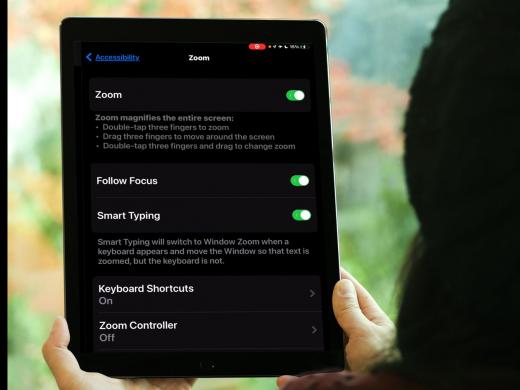iPhone/iPad Low Vision: Adjusting the Text Size
Hello, my name is Douglas Walker. Today we will take a look at how to change our text size. It really is super great that we've been given the ability to enlarge our text size across all of our Apple apps.
Now we're using our iPad in today's workshop. However, all of this will work pretty much the same, whether we're using our iPad, our iPhone, and even our iPod Touch. So let's jump right in and check out how to turn on our large text.
Now to turn on our large text, we will need to head to our Settings app. And our Settings app is right here on our home screen. So we'll just touch our Settings app.
Great, our settings have opened and we have been given two lists. Now our large text setting is within our accessibility settings. So we'll look for accessibility here in our left list.
Now that you've had a chance to learn a bit with us, we'd like to learn more about you. Your email address, name, how you heard about Hadley, and your relationship to vision loss. Learning more will give us a better understanding of how to personalize Hadley just for you. And don't worry, everything you share with us online will be kept safe and secure. Of course, if you'd prefer to talk through these questions, we are just a phone call away at 800-323-4238.
Taking these few steps saves your preferences so you can continue right where you left off and track your progress every time you log on. Plus it connects you to the Hadley community and helps sustain our funding to keep Hadley free-of-charge. And last but not least, it gives you direct access to the Hadley team. So now is your chance to sign up and join us.
Explore
-
Tech It Out
Discussion
-
"It gave me hope that I could do this"
Audio Podcast
- Explore more