Android TalkBack: On and Off
Hi, my name is Ricky Enger. And today we're gonna check out a couple of quick ways that we can turn talk back on and off. We're using a Google Pixel Phone for our workshop here, but what we're learning should be pretty much the same for other Android phones as well. If things don't work the way you expect or if you get stuck and you just need to talk things through, Hadley's here to do that with you. So if you scroll down the workshop page, you'll find some cool resources. Plus, there's info on how you can contact us if you need to.
Okay, so before we figure out how to turn talk back on and off, it's helpful to know what talk back actually is, right? Talk back is a screen reader built right into our Android phones, meaning that when we turn it on, it's gonna speak all the information on the screen. So yeah, apps, phone calls, texting, web browsing, all that stuff is gonna be spoken aloud so there's no need to see the screen.
Now that you've had a chance to learn a bit with us, we'd like to learn more about you. Your email address, name, how you heard about Hadley, and your relationship to vision loss. Learning more will give us a better understanding of how to personalize Hadley just for you. And don't worry, everything you share with us online will be kept safe and secure. Of course, if you'd prefer to talk through these questions, we are just a phone call away at 800-323-4238.
Taking these few steps saves your preferences so you can continue right where you left off and track your progress every time you log on. Plus it connects you to the Hadley community and helps sustain our funding to keep Hadley free-of-charge. And last but not least, it gives you direct access to the Hadley team. So now is your chance to sign up and join us.
Explore
- Workshop

- Workshop
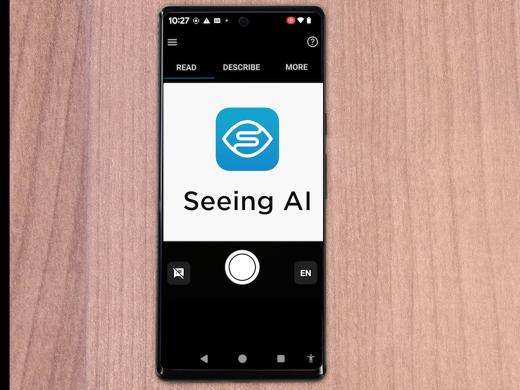
-
Tech It Out
Discussion
-
Managing the Holidays with Vision Loss
Audio Podcast
- Explore more