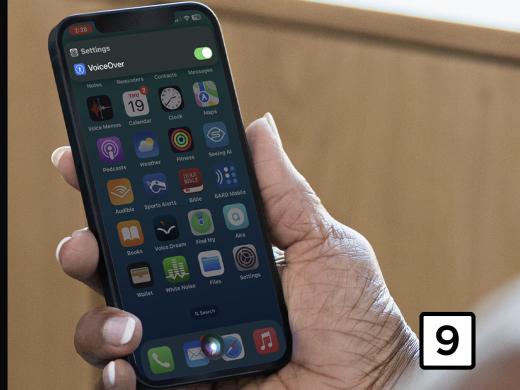iPhone/iPad VoiceOver: App Switcher and Actions
Hello, my name is Douglas Walker. Today we'll be exploring what Apple calls our App Switcher. Now, our App Switcher gives us a quick way to switch between all of our recently opened apps which can be super handy. We'll also check out how to use our actions.
Yeah, our actions are kind of like a hidden shortcut to some of our most frequently used menu items. So let's jump right in and check out our App Switcher and actions.
Now, if we're using an iPhone without a home button, we'll need to use our single-finger drag-up gesture. And once we feel our second vibration and hear our little audio cue, voiceover will announce: lift for App Switcher, and we just lift for the App Switcher. Otherwise, if we have a home button, we'll just double tap our home button instead. So let's go ahead and do it.
Now that you've had a chance to learn a bit with us, we'd like to learn more about you. Your email address, name, how you heard about Hadley, and your relationship to vision loss. Learning more will give us a better understanding of how to personalize Hadley just for you. And don't worry, everything you share with us online will be kept safe and secure. Of course, if you'd prefer to talk through these questions, we are just a phone call away at 800-323-4238.
Taking these few steps saves your preferences so you can continue right where you left off and track your progress every time you log on. Plus it connects you to the Hadley community and helps sustain our funding to keep Hadley free-of-charge. And last but not least, it gives you direct access to the Hadley team. So now is your chance to sign up and join us.
Explore
-
Tech It Out
Discussion
-
"I've gotten to know myself better"
Audio Podcast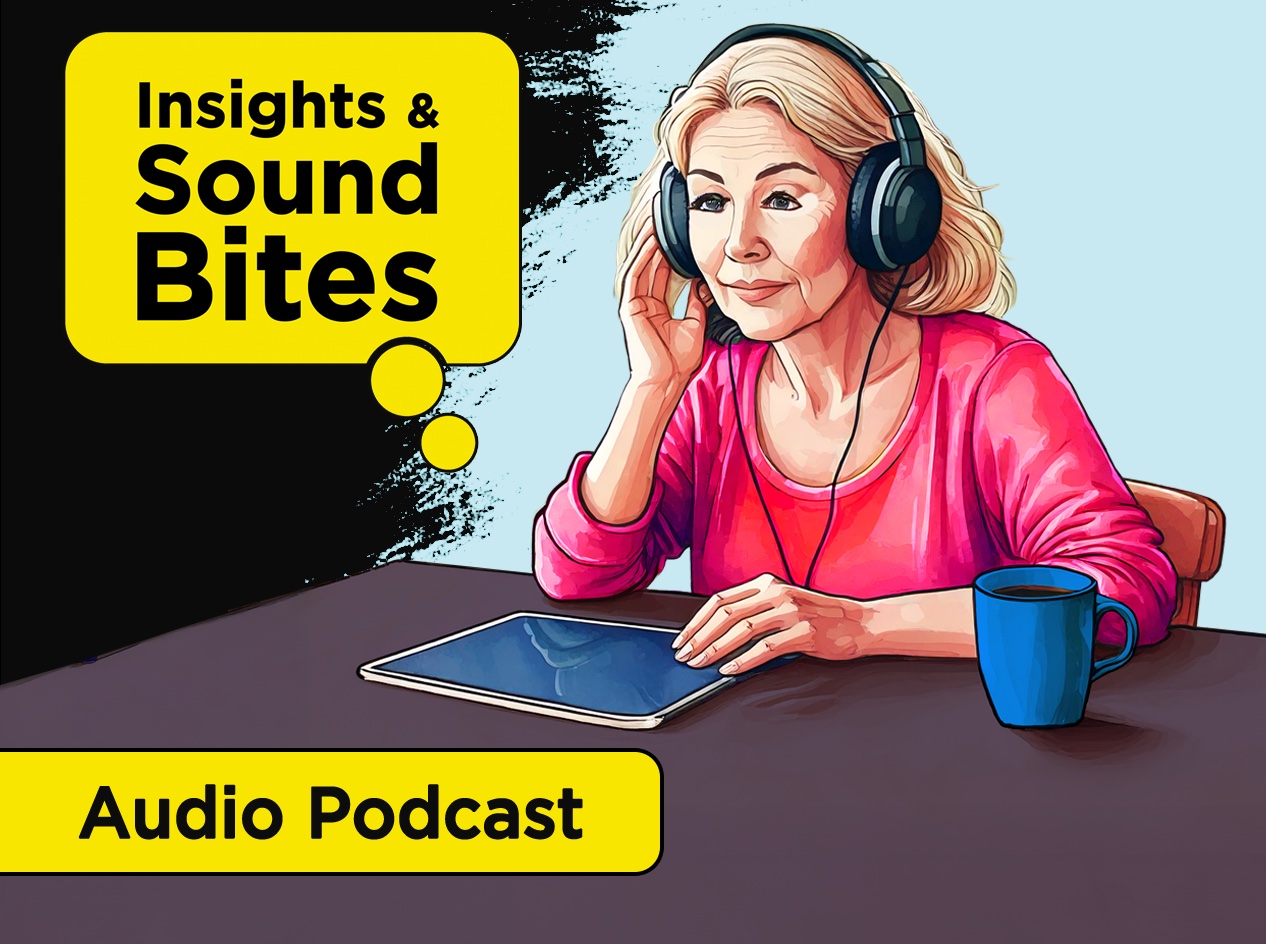
- Explore more