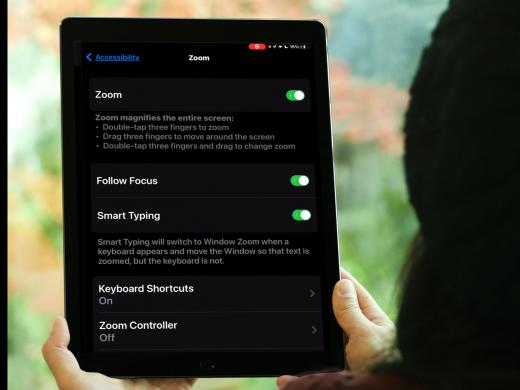Making the Display Easier to See
Today, we're going to take a look at a couple of changes we can make in the display settings on our Mac to personalize the way the screen looks. The Mac gives us a lot of options for making things larger on the screen, and we'll cover many of them in the rest of this series, but, for now, let's just focus on our choices in the Displays menu.
Okay, let's get started by opening the Displays menu, and we'll start by heading to our Apple menu bar at the top of the screen. Let's look for the Apple icon in the top left corner of the screen. We'll click on it and the menu opens beneath it.
Next, let's find System Settings. Now, on some Macs, this may be called System Preferences instead. Here, on this Mac, we find System Settings, so we'll click on it to open it.
Now that you've had a chance to learn a bit with us, we'd like to learn more about you. Your email address, name, how you heard about Hadley, and your relationship to vision loss. Learning more will give us a better understanding of how to personalize Hadley just for you. And don't worry, everything you share with us online will be kept safe and secure. Of course, if you'd prefer to talk through these questions, we are just a phone call away at 800-323-4238.
Taking these few steps saves your preferences so you can continue right where you left off and track your progress every time you log on. Plus it connects you to the Hadley community and helps sustain our funding to keep Hadley free-of-charge. And last but not least, it gives you direct access to the Hadley team. So now is your chance to sign up and join us.
Explore
- Workshop

-
Tech It Out
Discussion
-
Holiday Gifts and Vision Loss
Audio Podcast
- Explore more