Making the Desktop Easier to See
In today's workshop, we're going to look at a simple change we can make to our computer's desktop, so the icons for documents and folders are easier to see. Sometimes a background with images and animations can look pretty cool. However, busy backgrounds can make it harder to see items on our desktop.
So, it's great that we can customize the way our desktop looks so it's easier to find the stuff we really want. With a simple change in the wallpaper settings, we can select a color with contrast that works for us and make our Mac's desktop look just the way we want it.
To personalize the way our desktop looks, we'll head over to the wallpaper settings and to get to the wallpaper settings, let's first open the Apple menu by clicking on the Apple icon in the top left corner of the screen.
Now that you've had a chance to learn a bit with us, we'd like to learn more about you. Your email address, name, how you heard about Hadley, and your relationship to vision loss. Learning more will give us a better understanding of how to personalize Hadley just for you. And don't worry, everything you share with us online will be kept safe and secure. Of course, if you'd prefer to talk through these questions, we are just a phone call away at 800-323-4238.
Taking these few steps saves your preferences so you can continue right where you left off and track your progress every time you log on. Plus it connects you to the Hadley community and helps sustain our funding to keep Hadley free-of-charge. And last but not least, it gives you direct access to the Hadley team. So now is your chance to sign up and join us.
Explore
- Workshop

- Workshop
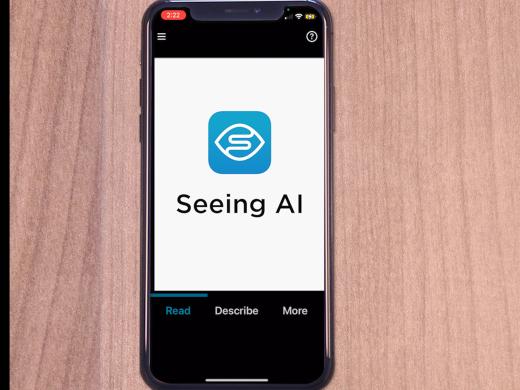
-
Tech It Out
Discussion
-
Tips from a Low Vision Doctor
Audio Podcast
- Explore more