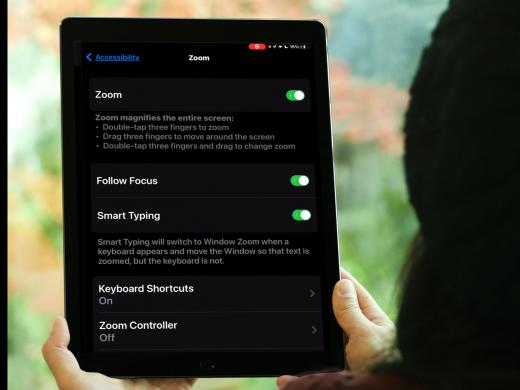Screen Magnifier: Zoom
Today, we're going to look at the Mac Zoom Screen Magnifier, which lets us make everything bigger on our screen.
Sometimes the print we're reading and the images we're viewing can just be too small, so it's great to have a quick way to bump up the size, and that's where zoom comes in. Zoom is the built-in screen magnifier on our Mac. And when it's on, we can make everything on the screen bigger and more readable. So let's get ready to zoom in and take a closer look.
To get started, we're first going to open the Apple menu. Let's head over to the top-left corner of the screen and we'll click on the Apple icon. Next, we'll select System Settings from the menu, or on your Mac, the option might be System Preferences.
Now that you've had a chance to learn a bit with us, we'd like to learn more about you. Your email address, name, how you heard about Hadley, and your relationship to vision loss. Learning more will give us a better understanding of how to personalize Hadley just for you. And don't worry, everything you share with us online will be kept safe and secure. Of course, if you'd prefer to talk through these questions, we are just a phone call away at 800-323-4238.
Taking these few steps saves your preferences so you can continue right where you left off and track your progress every time you log on. Plus it connects you to the Hadley community and helps sustain our funding to keep Hadley free-of-charge. And last but not least, it gives you direct access to the Hadley team. So now is your chance to sign up and join us.
Explore
- Workshop

-
Tech It Out
Discussion
-
"I didn't have to figure it out on my own"
Audio Podcast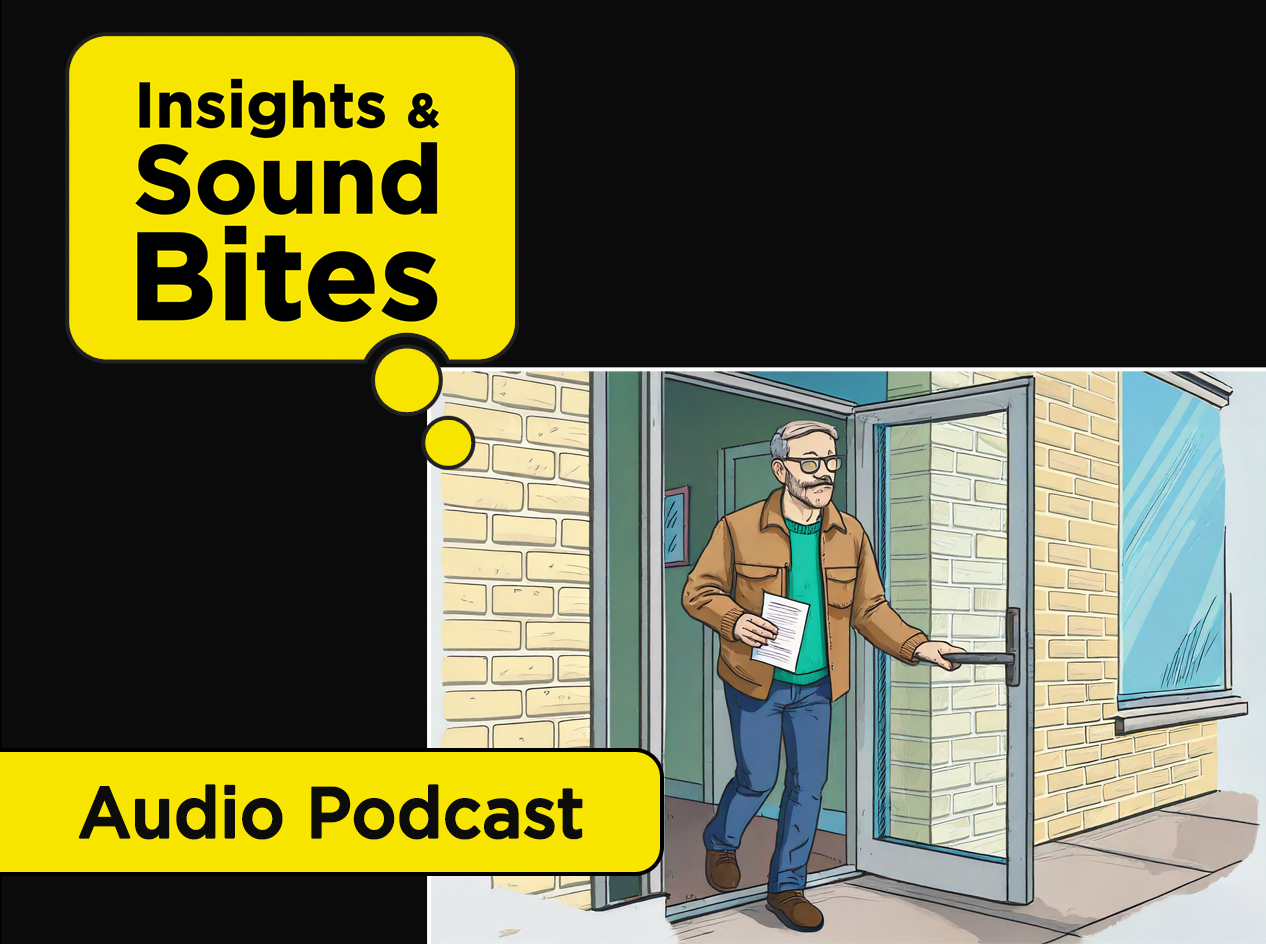
- Explore more