Zoom Magnifying Styles
Today, let's explore how to set up Zoom, our Mac screen magnifier, and how to choose the Zoom style and options we want. In another workshop in this series, we look at how to turn on Zoom and some of the cool features. We also take a quick look at Zoom styles. In this workshop, let's spend a little more time exploring how to set up the three different Zoom styles and how to make them work just right for us.
We'll begin by going to the accessibility menu. And to get there, we'll start at the Apple menu in the top-left corner of the screen. Let's click on the Apple icon, and when the menu opens, we'll select System Settings. On your Mac, it might say System Preferences.
Now that you've had a chance to learn a bit with us, we'd like to learn more about you. Your email address, name, how you heard about Hadley, and your relationship to vision loss. Learning more will give us a better understanding of how to personalize Hadley just for you. And don't worry, everything you share with us online will be kept safe and secure. Of course, if you'd prefer to talk through these questions, we are just a phone call away at 800-323-4238.
Taking these few steps saves your preferences so you can continue right where you left off and track your progress every time you log on. Plus it connects you to the Hadley community and helps sustain our funding to keep Hadley free-of-charge. And last but not least, it gives you direct access to the Hadley team. So now is your chance to sign up and join us.
Explore
- Workshop

- Workshop
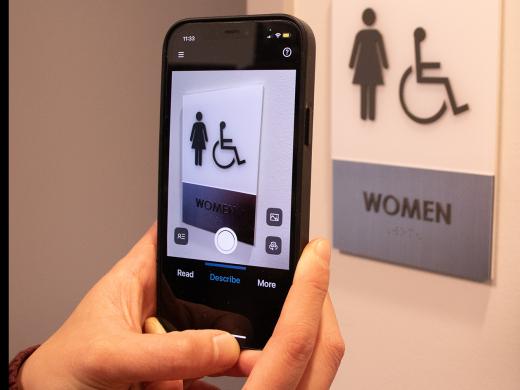
-
Tech It Out
Discussion
-
"Be compassionate towards yourself"
Audio Podcast
- Explore more