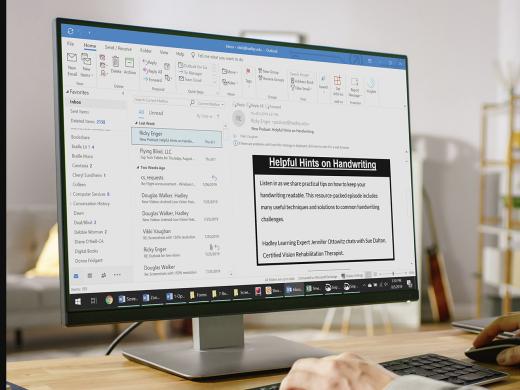Outlook Low Vision: Create Appointments
Vikki: Hi, I'm Vikki Vaughn and today we'll learn how to create appointments in our Calendar in Microsoft Outlook. This workshop is intended for users with low vision. If you use a screen reading program, be sure to check out our screen reading version of this workshop.
You know Outlook is an application I rely on daily. I use it not only for emails but also the Calendar is like my own personal assistant. I rely on it to schedule appointments and remind me of upcoming events.
Today we'll cover the process of creating an appointment. I bet you'll also come to rely on this powerful tool. In another workshop in this series, we learned how to quickly navigate from our inbox to our Calendar. Let's do that now by selecting the Calendar in the navigation bar in the bottom left corner of our screen. If you're a shortcut kinda person like me, you can always use the keyboard shortcut of Ctrl + 2 to switch from the inbox to Calendar.
Now that you've had a chance to learn a bit with us, we'd like to learn more about you. Your email address, name, how you heard about Hadley, and your relationship to vision loss. Learning more will give us a better understanding of how to personalize Hadley just for you. And don't worry, everything you share with us online will be kept safe and secure. Of course, if you'd prefer to talk through these questions, we are just a phone call away at 800-323-4238.
Taking these few steps saves your preferences so you can continue right where you left off and track your progress every time you log on. Plus it connects you to the Hadley community and helps sustain our funding to keep Hadley free-of-charge. And last but not least, it gives you direct access to the Hadley team. So now is your chance to sign up and join us.
Explore
- Workshop
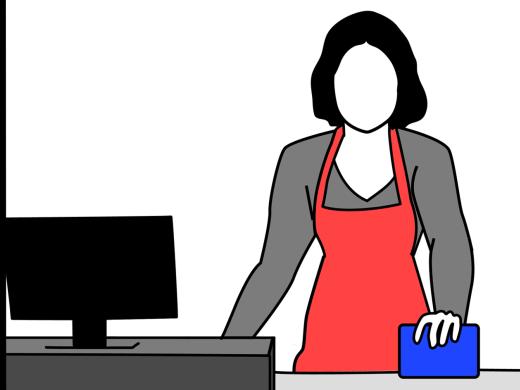
-
Book Nook
Discussion
-
"I've gotten to know myself better"
Audio Podcast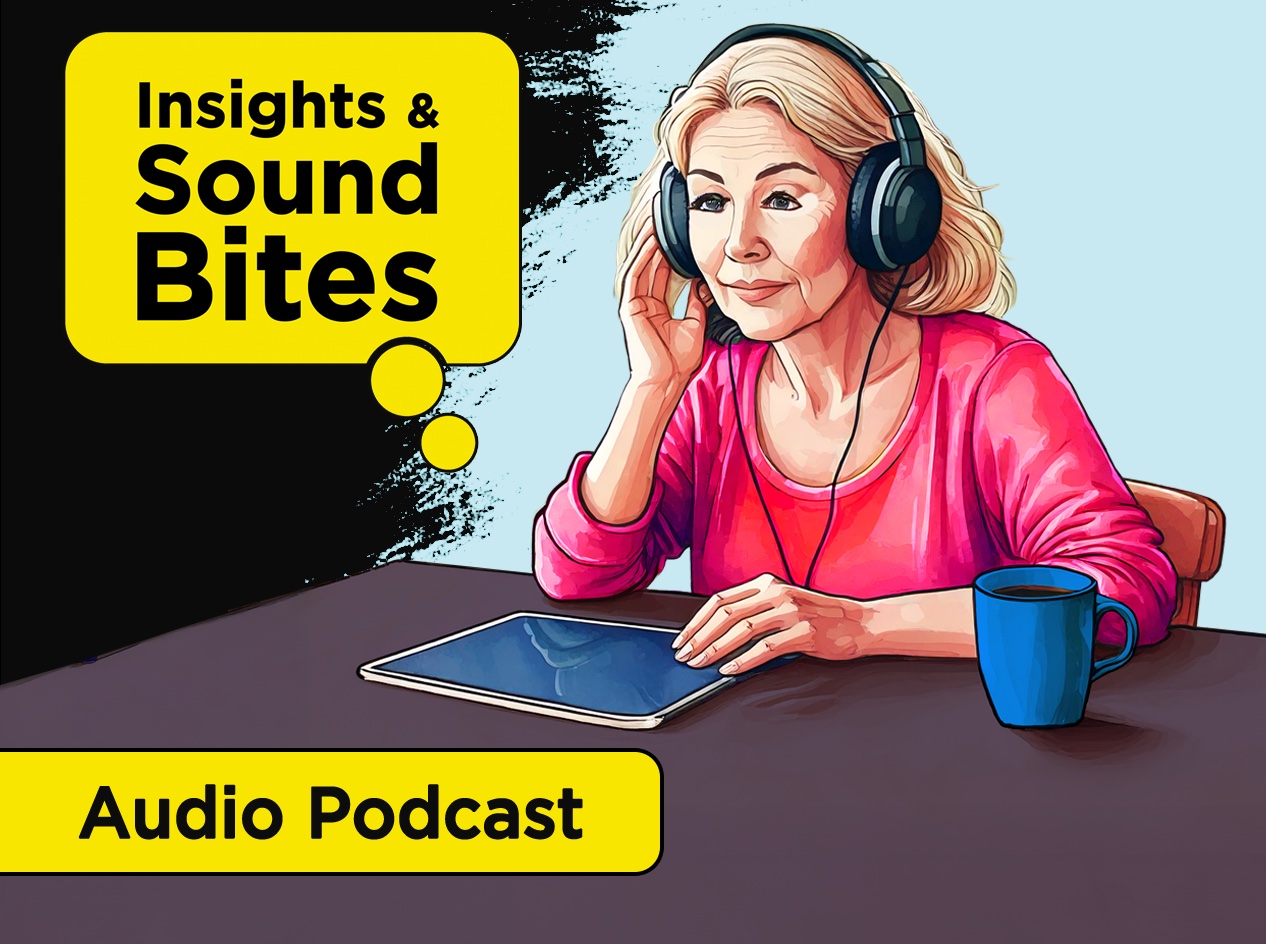
- Explore more