Outlook Low Vision: Email Search
Vikki: Hi, I'm Vikki Vaughan, and today we'll explore how to search for an email in Microsoft Outlook.This workshop is intended for users with low vision. If you use a screen reading program, be sure to check out our screen reading version of this workshop.
We can all relate to feelings of frustration when we misplace something, can't we? Well, the same goes for that email message with details about an upcoming Birthday party, or important information from a colleague. We get busy, the messages pile up, and we can't put our hands on that one special email we need now.
Thankfully, Outlook provides us with a quick solution when trying to locate a specific email. We can search by the sender's name, a word in the subject line, even a word or phrase in the message or in an attachment. Why don't we jump right into our inbox to begin our search? Let's say we're searching for an email from a new friend. We know her name but can't quite recall how to spell her last name.
Now that you've had a chance to learn a bit with us, we'd like to learn more about you. Your email address, name, how you heard about Hadley, and your relationship to vision loss. Learning more will give us a better understanding of how to personalize Hadley just for you. And don't worry, everything you share with us online will be kept safe and secure. Of course, if you'd prefer to talk through these questions, we are just a phone call away at 800-323-4238.
Taking these few steps saves your preferences so you can continue right where you left off and track your progress every time you log on. Plus it connects you to the Hadley community and helps sustain our funding to keep Hadley free-of-charge. And last but not least, it gives you direct access to the Hadley team. So now is your chance to sign up and join us.
Explore
- Workshop
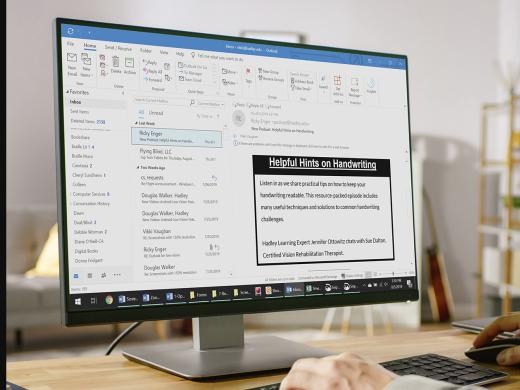
-
Book Nook
Discussion
-
"I lost my license and found acceptance"
Audio Podcast
- Explore more
