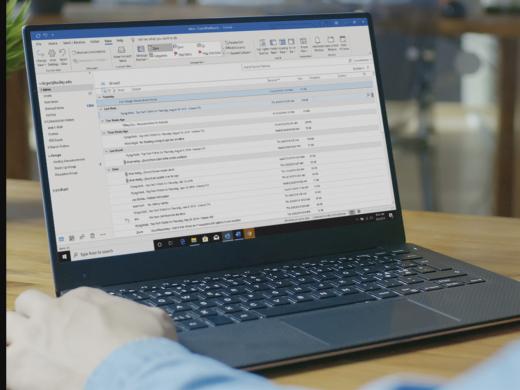Outlook Screen Reader: Email Inbox
Ricky: Hello, my name is Ricky Enger and today we'll get familiar with the inbox in Microsoft Outlook, we'll learn a neat little tip for Windows 10, go through a list of emails we received and we'll change an Outlook setting to make things a lot easier for us going forward. We're using NVDA as our screen reader, but the concepts we learn will be pretty similar, not matter which screen reader we're using.
All right, we've got lots of great stuff to cover, so let's get right to it. We'll start by opening Microsoft Outlook so we can either jump to our desktop with Windows + D and then press O to move to our Outlook shortcut, or since we're using Windows 10 today, we can take advantage of one of its coolest features, the search box. To do that, we'll just press the Windows key by itself.
Screen Reader: Start window, search box edit, blank.
Ricky: And that's gonna pop us into an edit box where we can just start typing something.
Now that you've had a chance to learn a bit with us, we'd like to learn more about you. Your email address, name, how you heard about Hadley, and your relationship to vision loss. Learning more will give us a better understanding of how to personalize Hadley just for you. And don't worry, everything you share with us online will be kept safe and secure. Of course, if you'd prefer to talk through these questions, we are just a phone call away at 800-323-4238.
Taking these few steps saves your preferences so you can continue right where you left off and track your progress every time you log on. Plus it connects you to the Hadley community and helps sustain our funding to keep Hadley free-of-charge. And last but not least, it gives you direct access to the Hadley team. So now is your chance to sign up and join us.
Explore
-
Recreation Chat
Discussion
-
Life, Law, and Vision Loss with Judge Tatel
Audio Podcast
- Explore more