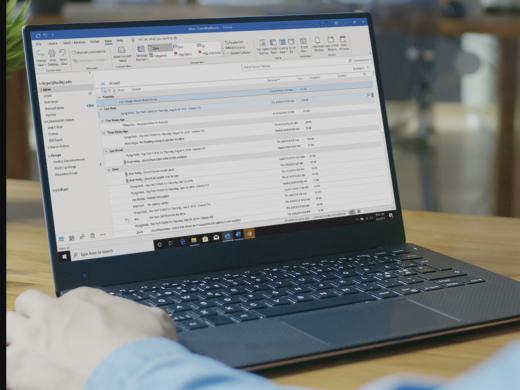Outlook Screen Reader: Email Move and Copy
Ricky: Hello, my name is Ricky Enger, and today we'll learn about moving and copying messages between folders in Microsoft Outlook. We're using NVDA as our screen reader, but the concepts we learn here will be pretty similar no matter which screen reader we're using. We've talked about so many great features of Outlook in this series, but there's one feature that doesn't get nearly enough attention: paper cut protection.
Now why doesn't anyone ever talk about this? It's true, though. With Outlook we can organize things into folders, move things around, make copies of things, all without ever having to worry about those annoying paper cuts we'd get when moving papers into physical folders. So how do we begin organizing our messages so that everything we wanna keep isn't just sitting in the inbox? It's pretty painless, actually, and not just because we won't get paper cuts.
Now that you've had a chance to learn a bit with us, we'd like to learn more about you. Your email address, name, how you heard about Hadley, and your relationship to vision loss. Learning more will give us a better understanding of how to personalize Hadley just for you. And don't worry, everything you share with us online will be kept safe and secure. Of course, if you'd prefer to talk through these questions, we are just a phone call away at 800-323-4238.
Taking these few steps saves your preferences so you can continue right where you left off and track your progress every time you log on. Plus it connects you to the Hadley community and helps sustain our funding to keep Hadley free-of-charge. And last but not least, it gives you direct access to the Hadley team. So now is your chance to sign up and join us.
Explore
- Workshop
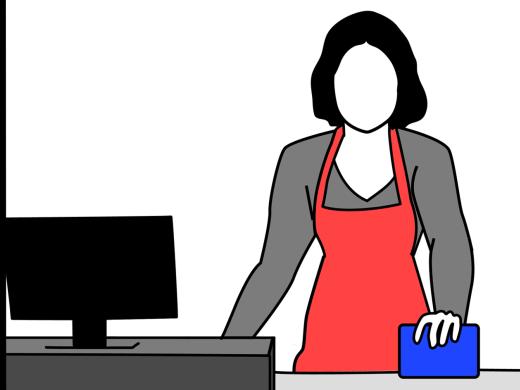
-
What's Cooking?
Discussion
-
"It's a part of me now"
Audio Podcast
- Explore more