Windows Narrator: Settings
Ricky: Hello, my name is Ricky Enger. Today we're going to check out our Narrator settings. We'll use both our Narrator navigation modes, Narrator views and scan mode, to do this. If you're not familiar with Narrator views or scan mode, we've got ya covered because each of these modes has its own awesome little workshop to get you up to speed. We've opened Narrator with our Control+Windows+Enter shortcut key. In order to explore our Narrator settings, we'll need to open that section of our Windows settings.
There's a way to do this that takes several steps. We can open our Windows settings with the Windows key+I as an indigo shortcut and then navigate to our Ease of Access section and then to our Narrator settings under the Vision option. That's a lot of steps, though. It sure would be nice if there were a single keystroke to get us there.
Now that you've had a chance to learn a bit with us, we'd like to learn more about you. Your email address, name, how you heard about Hadley, and your relationship to vision loss. Learning more will give us a better understanding of how to personalize Hadley just for you. And don't worry, everything you share with us online will be kept safe and secure. Of course, if you'd prefer to talk through these questions, we are just a phone call away at 800-323-4238.
Taking these few steps saves your preferences so you can continue right where you left off and track your progress every time you log on. Plus it connects you to the Hadley community and helps sustain our funding to keep Hadley free-of-charge. And last but not least, it gives you direct access to the Hadley team. So now is your chance to sign up and join us.
Explore
- Workshop

- Workshop
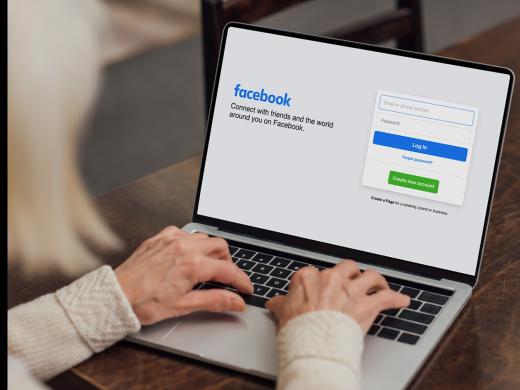
-
Tech It Out
Discussion
-
"My phantom vision"
Audio Podcast
- Explore more