Zoom: One-Tap Zoom
Hello, my name is Ricky Enger and today we're going to join a Zoom meeting by using the one-tap mobile feature to dial in. This feature is primarily for those of us who use an iPhone. Now, you can make this work on an Android phone too, with a little fiddling around, but we're just going to focus on the iPhone for now because it's a really straightforward process.
So we'll use one-tap mobile to get connected and then we'll go through a couple of really important things we need to know about for a typical Zoom meeting. If you want to learn about joining a Zoom meeting from an app on your smartphone or from a computer, check out the other workshops in the Zoom series to get up to speed. Okay, so we've got our iPhone all ready to go and we just received an email inviting us to a practice Zoom meeting. Awesome!
Now that you've had a chance to learn a bit with us, we'd like to learn more about you. Your email address, name, how you heard about Hadley, and your relationship to vision loss. Learning more will give us a better understanding of how to personalize Hadley just for you. And don't worry, everything you share with us online will be kept safe and secure. Of course, if you'd prefer to talk through these questions, we are just a phone call away at 800-323-4238.
Taking these few steps saves your preferences so you can continue right where you left off and track your progress every time you log on. Plus it connects you to the Hadley community and helps sustain our funding to keep Hadley free-of-charge. And last but not least, it gives you direct access to the Hadley team. So now is your chance to sign up and join us.
Explore
- Workshop
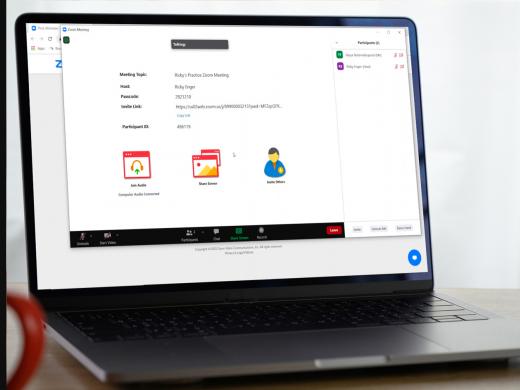
- Workshop

-
Tech It Out
Discussion
-
The Blind Poet, Dave Steele
Audio Podcast
- Explore more