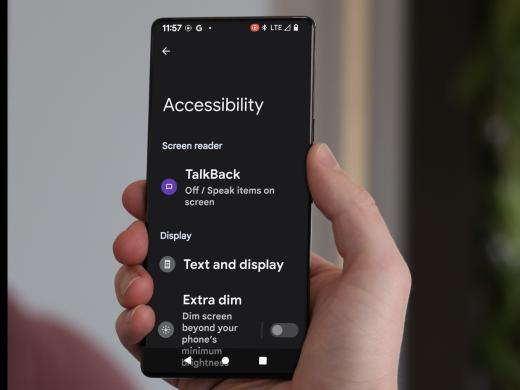Android Low Vision: Magnify with Accessibility Button
Today, we're going to check out the full screen magnification feature using the accessibility button. This is a built-in feature that's used to quickly zoom in so we can make things on the screen appear larger and easier to see. There's more than one way to magnify the screen with our Android device and some of the other workshops in this series can help you learn more. The method we're focusing on here lets us get to the full screen magnification feature on any screen. Let's find out how it works.
First, we'll start by setting up magnification. We can find magnification within our Settings app. So, let's head over to settings which is right here on the home screen. We'll tap on it to open it.
There! Now that the settings app is open, we'll find magnification in the accessibility settings. Let's find the accessibility button in this list of options. We'll just scroll down. And here it is! We'll tap right here on Accessibility.
Now that you've had a chance to learn a bit with us, we'd like to learn more about you. Your email address, name, how you heard about Hadley, and your relationship to vision loss. Learning more will give us a better understanding of how to personalize Hadley just for you. And don't worry, everything you share with us online will be kept safe and secure. Of course, if you'd prefer to talk through these questions, we are just a phone call away at 800-323-4238.
Taking these few steps saves your preferences so you can continue right where you left off and track your progress every time you log on. Plus it connects you to the Hadley community and helps sustain our funding to keep Hadley free-of-charge. And last but not least, it gives you direct access to the Hadley team. So now is your chance to sign up and join us.
Explore
- Workshop

-
Tech It Out
Discussion
-
"I really got into the things I could still do"
Audio Podcast
- Explore more