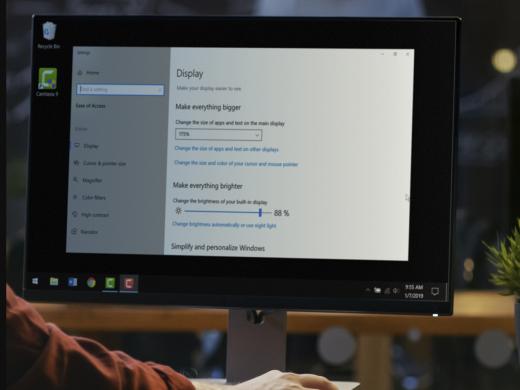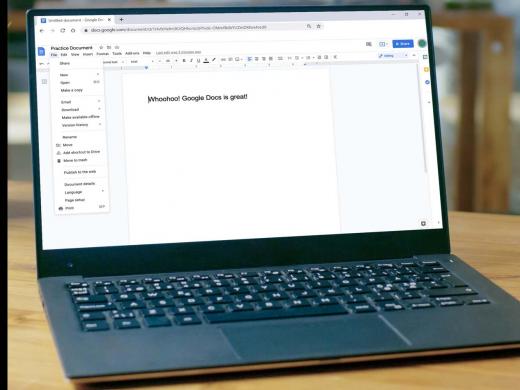Windows Low Vision: Accessing the Keyboard
I'm Vikki Vaughan and today we'll explore tools for customizing keyboard settings on our computer.
Have you ever been typing along and discover you've accidentally hit the Caps Lock key. If you're like me, you think it would have been nice to have some type of warning before I discovered this halfway down the page. Thankfully Windows has an option that lets us customize our keyboard settings so it gives us this type of warning. With these features turned on we'll always know when our Caps Lock is activated. We find these tools in Windows Ease of Access, our one-stop-shop for accessibility options.
Let's use the keyboard shortcut, Windows and the letter U, to jump right into the Ease of Access tab. We do that by holding down the Windows key and then we tap and release the letter U.
A handy tip, think of the word usable. Since the options we're talking about make our computer more usable, this will help us remember our shortcut.
Now that you've had a chance to learn a bit with us, we'd like to learn more about you. Your email address, name, how you heard about Hadley, and your relationship to vision loss. Learning more will give us a better understanding of how to personalize Hadley just for you. And don't worry, everything you share with us online will be kept safe and secure. Of course, if you'd prefer to talk through these questions, we are just a phone call away at 800-323-4238.
Taking these few steps saves your preferences so you can continue right where you left off and track your progress every time you log on. Plus it connects you to the Hadley community and helps sustain our funding to keep Hadley free-of-charge. And last but not least, it gives you direct access to the Hadley team. So now is your chance to sign up and join us.
Explore
-
Tech It Out
Discussion
-
Tips from a Low Vision Doctor
Audio Podcast
- Explore more