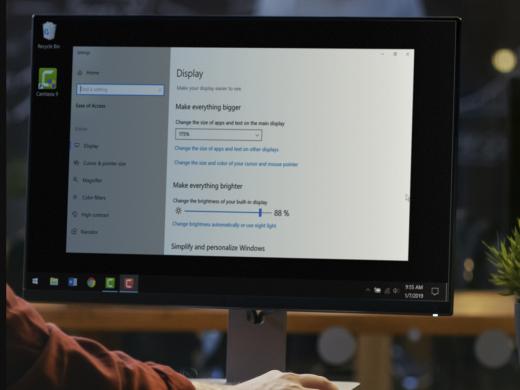Windows Low Vision: Fonts
Some computer fonts can be challenging for those of us with visual impairments. If the font is too busy or cluttered, it can be hard to read, especially when magnified. Thankfully, Windows makes it easy to customize our fonts to fit our visual needs. Let's find out how.
From anywhere on our computer, let's press the Windows key and the letter D to move to the desktop. We'll open the context menu by either right-clicking on any blank spot on the desktop or by using the keyboard shortcut shift and F10. This opens a menu. You might hear this menu called a context menu. It contains shortcuts that help us use our computer more efficiently. We'll select personalized from the list. We can do that with our mouse pointer or press the letter R as in right for me.
Now that you've had a chance to learn a bit with us, we'd like to learn more about you. Your email address, name, how you heard about Hadley, and your relationship to vision loss. Learning more will give us a better understanding of how to personalize Hadley just for you. And don't worry, everything you share with us online will be kept safe and secure. Of course, if you'd prefer to talk through these questions, we are just a phone call away at 800-323-4238.
Taking these few steps saves your preferences so you can continue right where you left off and track your progress every time you log on. Plus it connects you to the Hadley community and helps sustain our funding to keep Hadley free-of-charge. And last but not least, it gives you direct access to the Hadley team. So now is your chance to sign up and join us.
Explore
-
Tech It Out
Discussion
-
"That really sustained me"
Audio Podcast
- Explore more