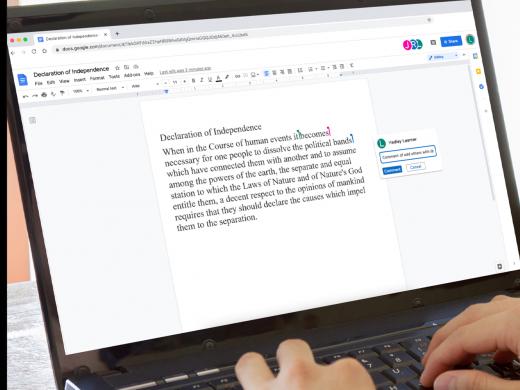Google Docs Low Vision: Creating and Opening Documents
Hi, my name is Vikki Vaughan, and in today’s workshop, we’ll learn how to create a Google Doc. We’ll also discuss opening a document we created in the past.
Let’s open our Chrome browser and type in docs.google.com into our address bar. Once we’ve logged in, let’s move our mouse pointer to the Start a New Document Pane. From here, we have several different choices. We can start from scratch by selecting the button with a plus sign or if we prefer, we can choose from the Templates Gallery.
Let’s start a new document by selecting the plus sign.
And there we have it, a shiny new document, ready to receive our latest musings!
Now who doesn’t love a good shortcut? I know I’m crazy about them, and I think you’ll like this one, too!
Now that you've had a chance to learn a bit with us, we'd like to learn more about you. Your email address, name, how you heard about Hadley, and your relationship to vision loss. Learning more will give us a better understanding of how to personalize Hadley just for you. And don't worry, everything you share with us online will be kept safe and secure. Of course, if you'd prefer to talk through these questions, we are just a phone call away at 800-323-4238.
Taking these few steps saves your preferences so you can continue right where you left off and track your progress every time you log on. Plus it connects you to the Hadley community and helps sustain our funding to keep Hadley free-of-charge. And last but not least, it gives you direct access to the Hadley team. So now is your chance to sign up and join us.
Explore
-
Tech It Out
Discussion
- Explore more