Windows Narrator: Getting Started
Ricky: Hello, my name is Ricky Enger. Today we'll get a quick intro to Windows Narrator. What is it, what does it do, and how do we get started with it? Before we dive into Narrator, let's talk about a few keys that we'll be using today and throughout the rest of the series. We'll be using the Control key, the Windows key, and the Alt key just to name a few. Keyboards are pretty standard, but there can be differences.
Let's talk about the left-hand side of our keyboard. In general, we'll find that the Alt key is just to the left of the space bar. Then the Windows key is just to the left of the Alt key, and the Control key is to the left of the Windows key. This may not always be the case, though. Some keyboards have an Fn key, or there might be another key besides Alt, Control, and Windows.
Now that you've had a chance to learn a bit with us, we'd like to learn more about you. Your email address, name, how you heard about Hadley, and your relationship to vision loss. Learning more will give us a better understanding of how to personalize Hadley just for you. And don't worry, everything you share with us online will be kept safe and secure. Of course, if you'd prefer to talk through these questions, we are just a phone call away at 800-323-4238.
Taking these few steps saves your preferences so you can continue right where you left off and track your progress every time you log on. Plus it connects you to the Hadley community and helps sustain our funding to keep Hadley free-of-charge. And last but not least, it gives you direct access to the Hadley team. So now is your chance to sign up and join us.
Explore
- Workshop
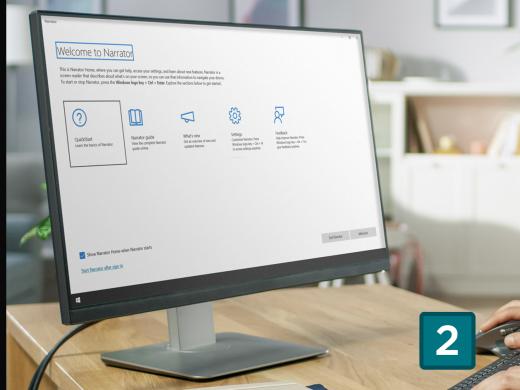
- Workshop

-
Tech It Out
Discussion
-
"Knock the t off can't"
Audio Podcast
- Explore more