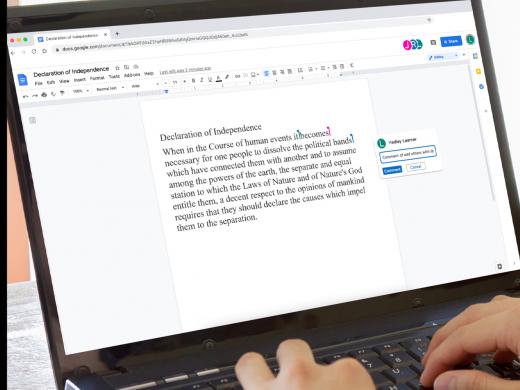Google Docs Low Vision: Low Vision Features
Hi, my name is Vikki Vaughan, and in today’s workshop, we’ll explore the low vision features in Google Docs that make our documents easier to see.
Let’s begin with an open Google Docs. If you’re a Microsoft Word user, the menu and toolbars will look familiar. Just like with Word, we can use keyboard shortcuts to open our menus. Let’s try that now. We’ll open our Tools menu with Alt+T, for tools, which makes sense, doesn’t it! We have several ways to move down our menu; we can use our down arrow, a keyboard shortcut, or our mouse pointer to select the option we want. We see an option at the bottom of the list: Accessibility Settings. Let’s try it out and move to the bottom of the list with our down arrow key. And press Enter.
Now that you've had a chance to learn a bit with us, we'd like to learn more about you. Your email address, name, how you heard about Hadley, and your relationship to vision loss. Learning more will give us a better understanding of how to personalize Hadley just for you. And don't worry, everything you share with us online will be kept safe and secure. Of course, if you'd prefer to talk through these questions, we are just a phone call away at 800-323-4238.
Taking these few steps saves your preferences so you can continue right where you left off and track your progress every time you log on. Plus it connects you to the Hadley community and helps sustain our funding to keep Hadley free-of-charge. And last but not least, it gives you direct access to the Hadley team. So now is your chance to sign up and join us.
Explore
- Workshop
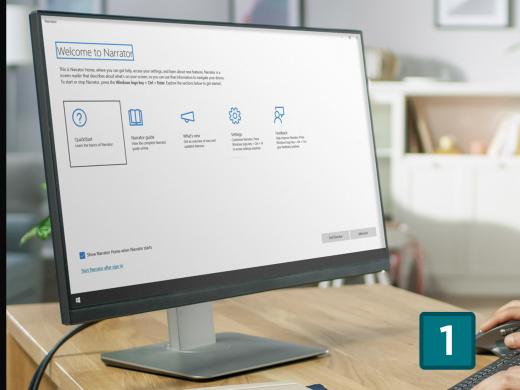
-
Tech It Out
Discussion
-
"I have to go on with my life"
Audio Podcast
- Explore more