Outlook Low Vision: Dark Mode
Vikki: Hi, I'm Vikki Vaughan, and today we'll explore high contrast options in Microsoft Outlook. This workshop is intended for users with low vision. If you use a screen reading program, be sure to check out our screen reading version of this workshop. Many of us struggle with the brightness of our screen when using Outlook. The glare from the white background often results in decreased acuity and visual fatigue.
Thankfully, Microsoft has options that make viewing our email and calendar easy on the eyes. Outlook's black theme and dark mode are designed for those of us who need high contrast settings. These settings provide the highest contrast view for all of our Office applications, making them much easier to view for extended periods. This feature might be new to you, so let's start off by learning how to activate the black theme. We'll begin from our inbox. Let's move to our toolbar at the top of our window, and select file.
Now that you've had a chance to learn a bit with us, we'd like to learn more about you. Your email address, name, how you heard about Hadley, and your relationship to vision loss. Learning more will give us a better understanding of how to personalize Hadley just for you. And don't worry, everything you share with us online will be kept safe and secure. Of course, if you'd prefer to talk through these questions, we are just a phone call away at 800-323-4238.
Taking these few steps saves your preferences so you can continue right where you left off and track your progress every time you log on. Plus it connects you to the Hadley community and helps sustain our funding to keep Hadley free-of-charge. And last but not least, it gives you direct access to the Hadley team. So now is your chance to sign up and join us.
Explore
- Workshop
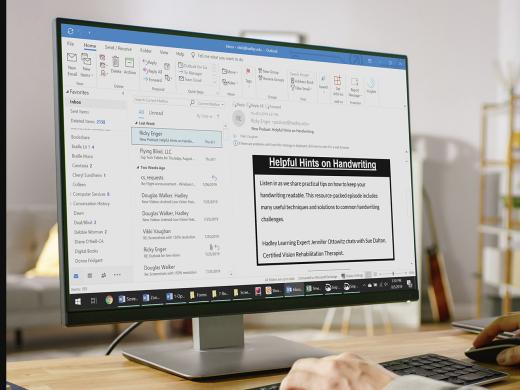
- Workshop
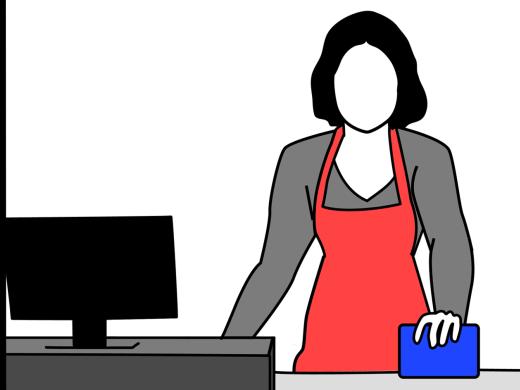
-
Resource Roundtable
Discussion
-
Vision Loss and Justice
Audio Podcast
- Explore more